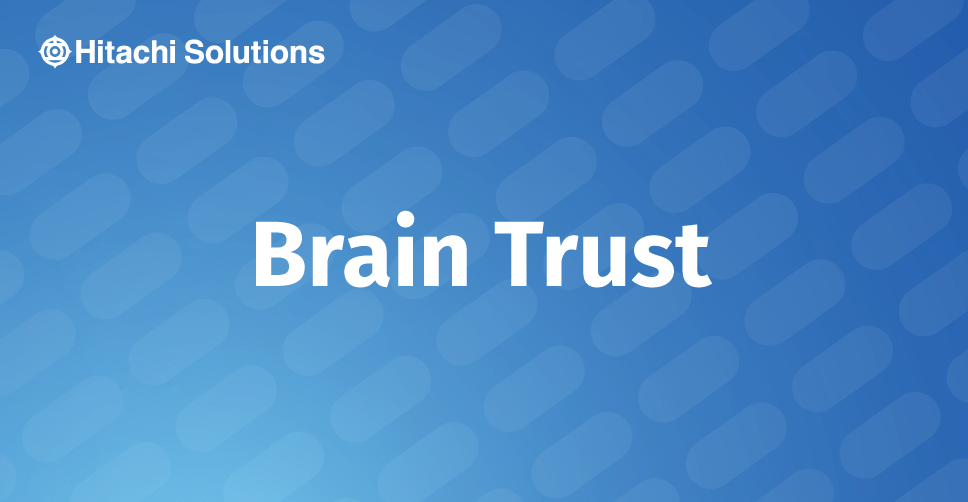
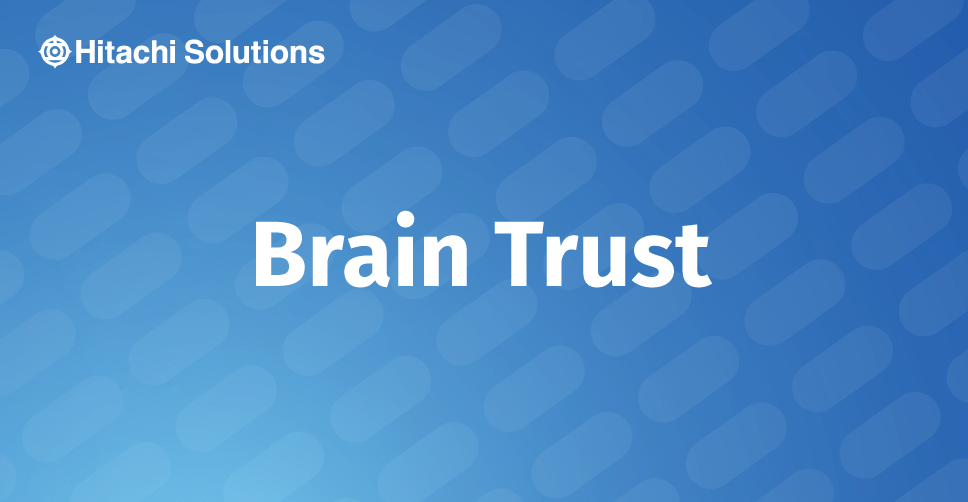
Getting Started with Dynamics 365 for Marketing
Getting Started with Dynamics 365 for Marketing. Global Leader in delivering success with Business Applications based on the Microsoft Cloud.
Read the BlogWhat is it?
The Content Settings area in Dynamics for Marketing is a tool you use to store the Address, Social Links, Subscription Center and “Forward to a Friend” settings for your company.
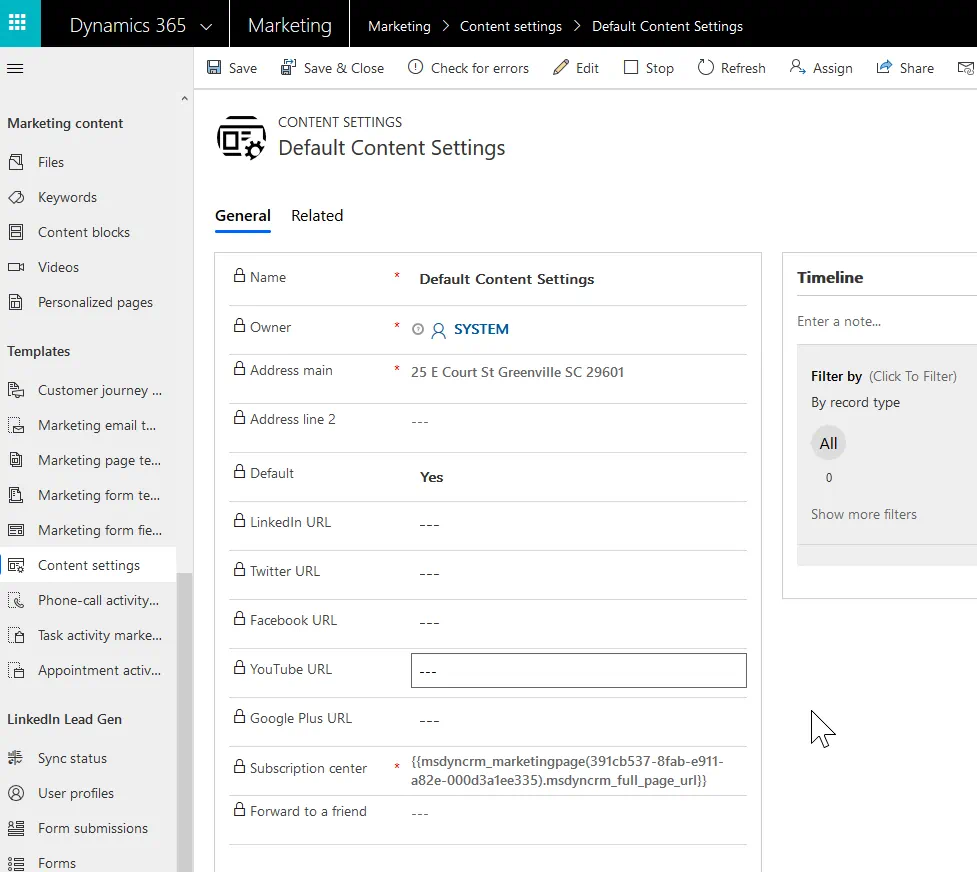
You can have more than one Content Settings record. This can be useful if your organization has multiple brands with their own social links, address, or subscription offerings.
Why do you have it?
When you are sending an email, you link to the Content Settings for that mailing. The “address” and “subscription center” hyperlinks in your message will reflect the value in the Content Settings record you selected for the send. There are 3 ways this can be valuable to your team:
- Your team members don’t need to remember which address, social links, or subscription page are correct. They just point to the Content Settings record and this is populated for them. This avoids errors in your messages.
- If your organization makes a change to one of these settings, all emails pointing to the Content Settings record will have the most recent information. For example, if you changed your twitter URL you need all emails to use that new link. Instead of opening each Email and template to update that value, the change only needs to be made once in the Content Settings. All of the templates using the dynamic Content Settings hyperlink are still correct. They tell the system to pull the value for twitter from the Content Settings record and, because you updated the Twitter URL on the Content Settings record, that value is now the new Twitter URL.
- If your team maintains multiple brands and wants to send the same content with different addresses, social links, or subscription offerings, rather than building the same email and writing in different content, you can have one email template and make those changes when you choose your Content Settings. One send for a given Email will go out with the Content Settings for the Brand. The next send with that Email can utilize the Content Settings for Brand 2. This doesn’t require any changes to the template and makes multi-brand messaging just a matter of choosing the right brand from a drop down list.
How do you set it up?
To make a new Content Settings record, navigate to Marketing > Content Settings (it lives in the Templates Sub Group). You’ll always have a default Content Settings selection. You can make your changes to this default record or, if you want to test or maintain several Content Settings records, you can use the new button here.
The Address Field can be broken up into two lines if you would prefer. The social links will automatically format to include an https:// prefix unless you specifically write in an http:// prefix.
For the Subscription center format, you use the </> button to add the dynamic link to your subscription management center’s url. When you pop open the dynamic text designer, you choose the “Static” type, select the Marketing page to pull data from, and then choose the subscription center type page that you want to include for your content settings.
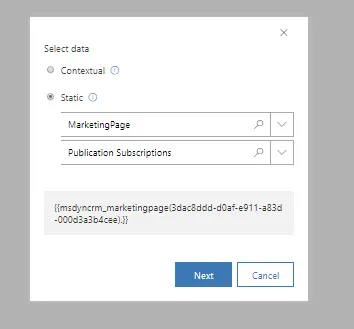
Then you select which field you want to pull in with that dynamic query. For this field, you will likely be collecting its’ “Full Page URL” field.
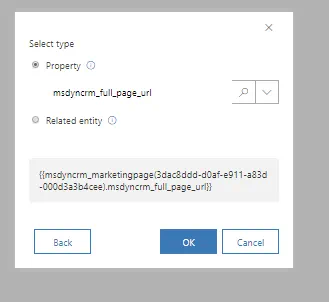
Once you select “OK” it will add the dynamic script to your Content Settings. If you make a change to that subscription center or the marketing form you are hosting on that page, your Content Settings will always be pointing at the most recent version of that page.

When you dynamically reference this field on your Content Settings from within an email, it will place this code into your email template and make sure that all emails trying to access this block of settings will get the dynamic code needed to take people to your preferred subscription management page.
Once you’ve filled in the fields on your Content Settings record and given it a meaningful name, you can set it to Go Live. This will make it available to choose when you’re sending an email.
How is this beneficial to your business?
The content settings make it easy to standardize your emails when it comes to these links and the address. The process makes changing those values faster. Multi-brand companies can use these to quickly switch between brands.


