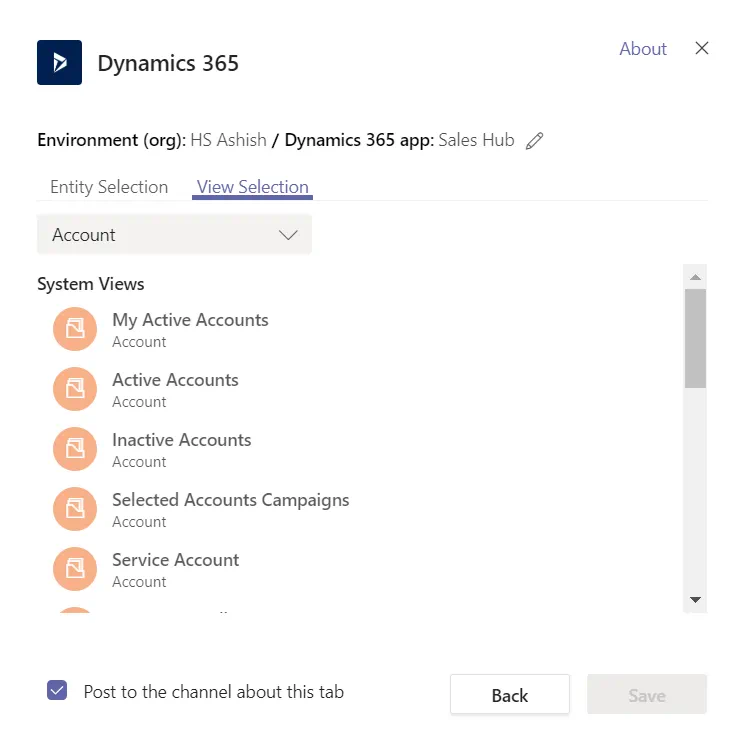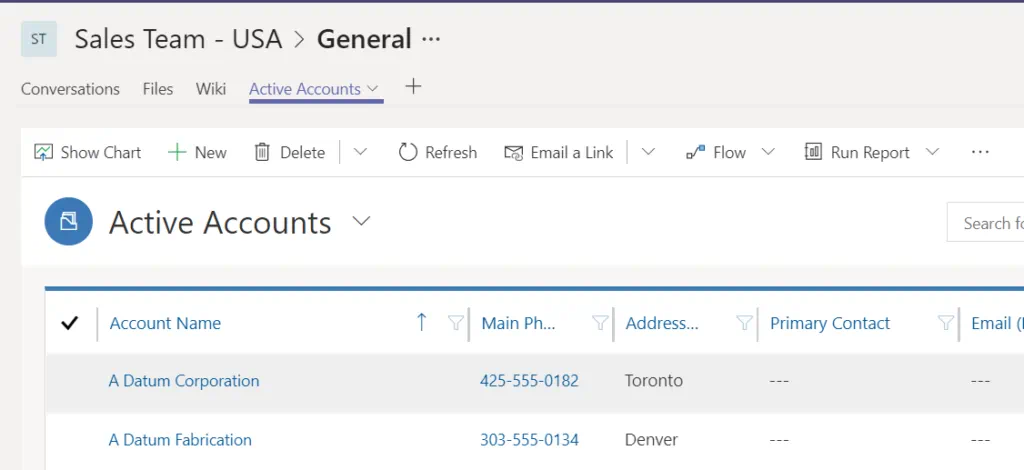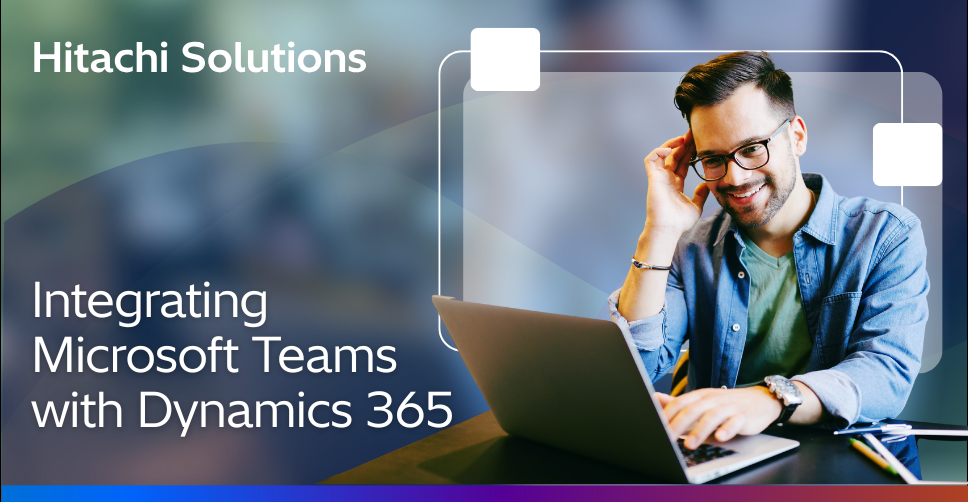
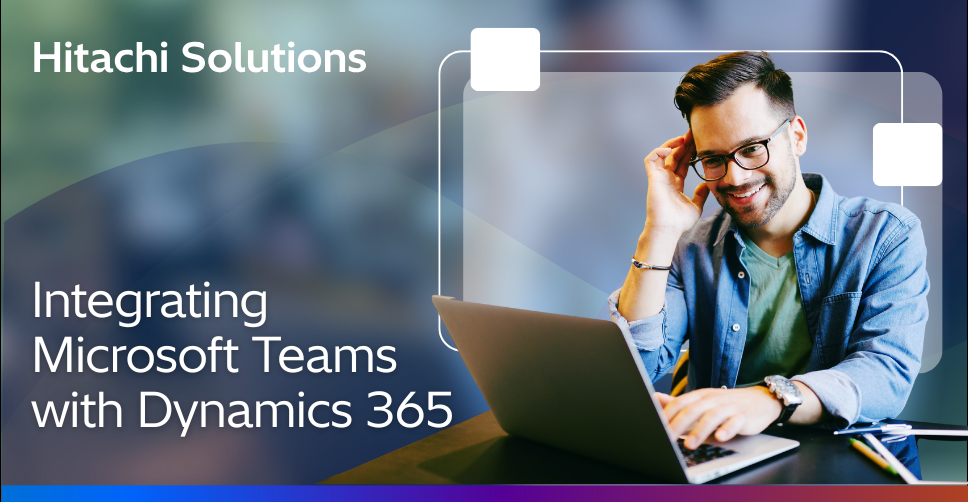
Microsoft Dynamics 365 and Microsoft Teams Webinar
Build your ultimate Dynamics 365 user experience with Microsoft Teams
Watch the On-Demand WebinarYou may have seen that as of July 2019 there are more than 13 million active daily users of Microsoft Teams and that over 19 Million people use it every week. These numbers validate the popularity and rapidly increasing adoption of Microsoft Teams in organizations everywhere.
Now, thanks to the integration with Dynamics 365, Microsoft is one step towards their ONE MICROSOFT journey (as referenced in Satya Nadella’s book, Hit Refresh: One Company, One Microsoft. Keep learning and growing together building more diversity. A family of individuals united by a single mission). Apart from Dynamics 365, you can use instant access to SharePoint, OneNote, Power BI and many other applications within Teams. With this integration, you can easily work with Dynamics 365 customer information and share files from Teams.
How to enable Microsoft Teams in Dynamics 365
Go to Settings –>Administrator –> System Settings –> General and Click on Microsoft Teams Integration to Yes.
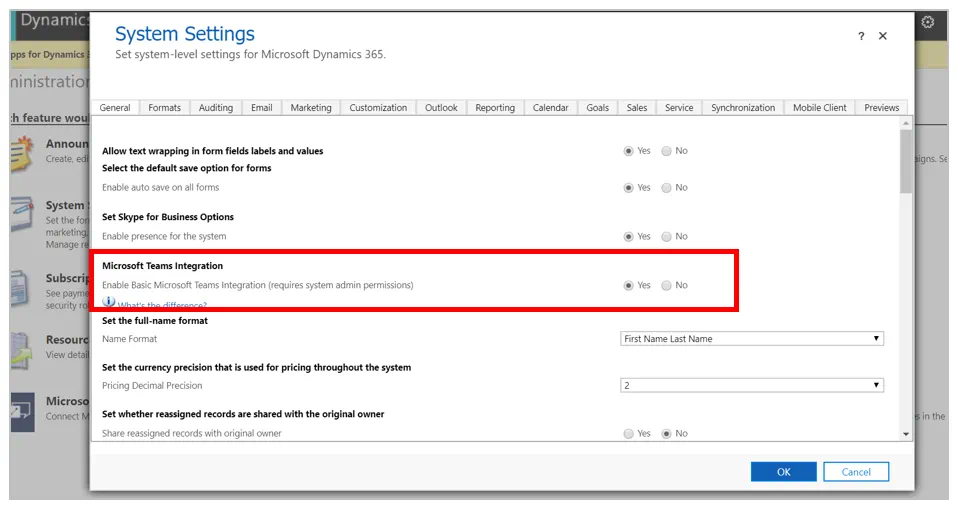
Now, Login to Microsoft Teams.
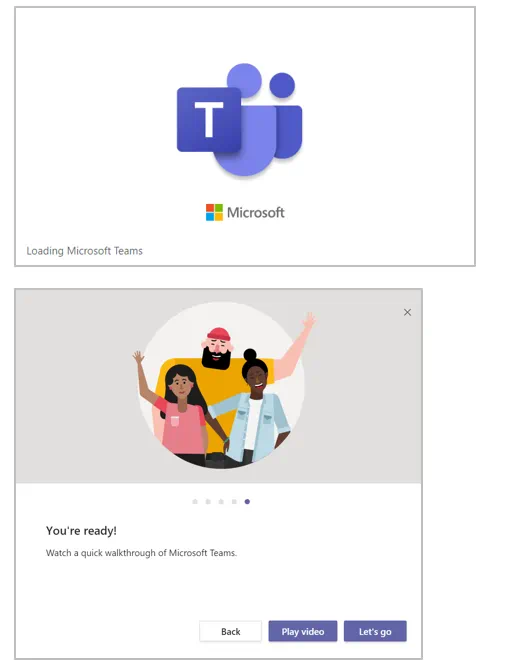
You can connect and access your Teams with many other apps.
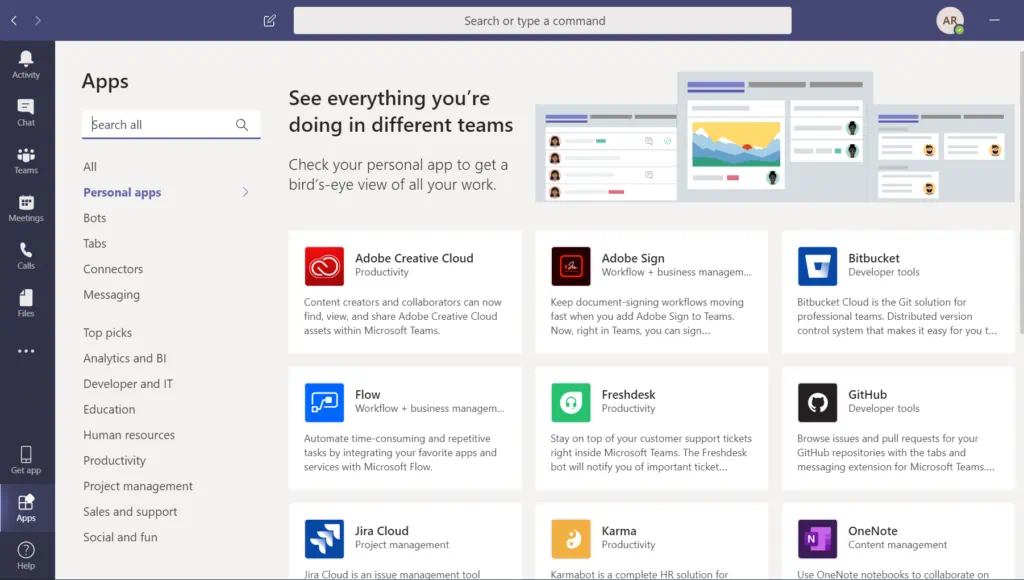
Search ‘Dynamics 365’ and install the app for Teams.
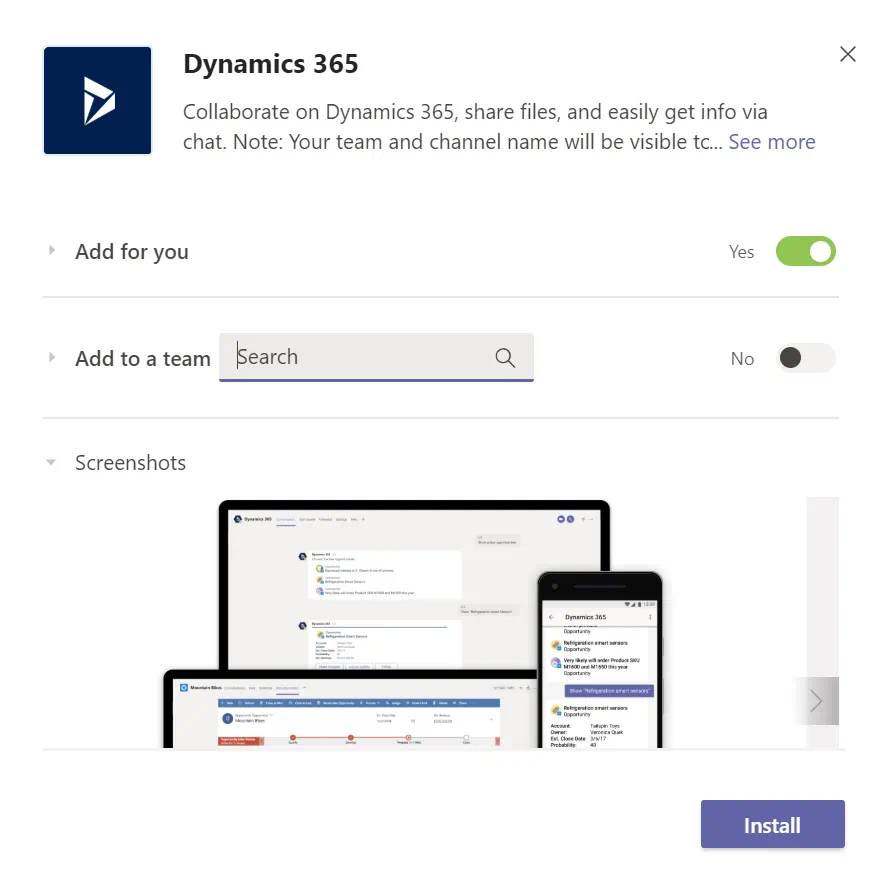
You can also enable Bot with Dynamics 365.
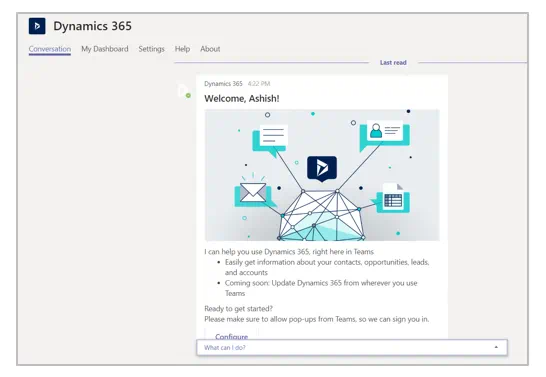
Click on Configure and select your Dynamics 365 environment.
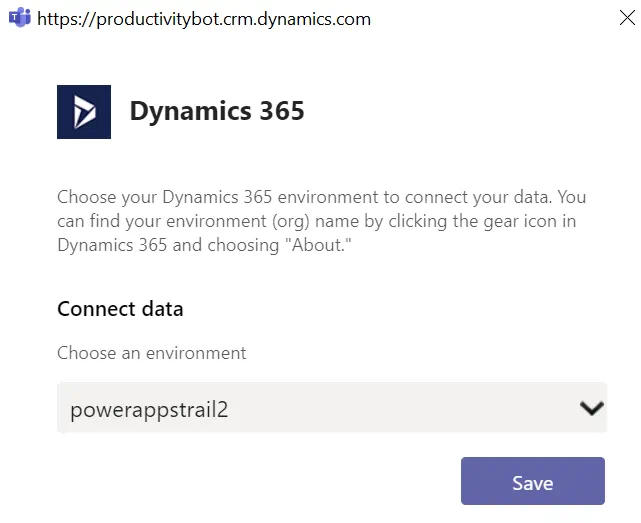
Almost there, now you can select your Dynamics 365 App to connect. You can connect to any D365 App like Sales, Customer Service, Project Service, Marketing, etc.
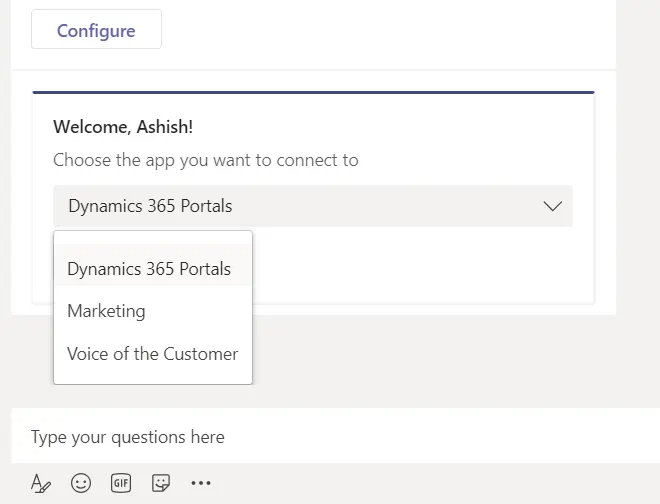
Search for any record. Now, you can see Dynamics 365 data in Teams or Open a record in Dynamics 365 from Teams.
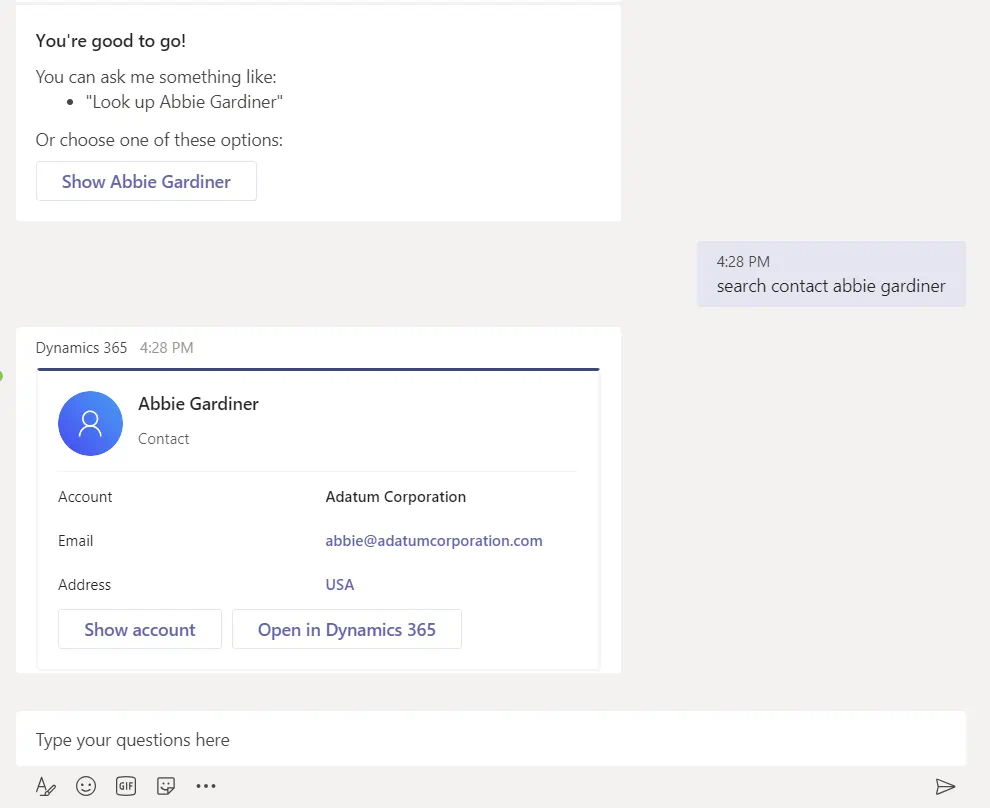
Open Dynamics 365 Dashboard in Teams:
Go to Setting in Dynamics 365 App in Teams and select your environment and default App.
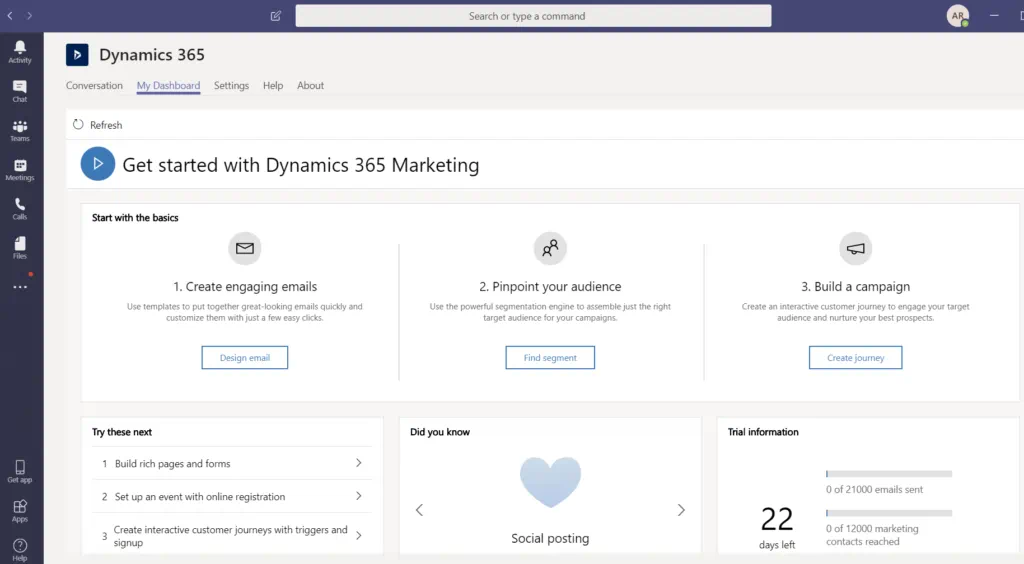
You can even change the app and environment for your Dashboard in Teams.
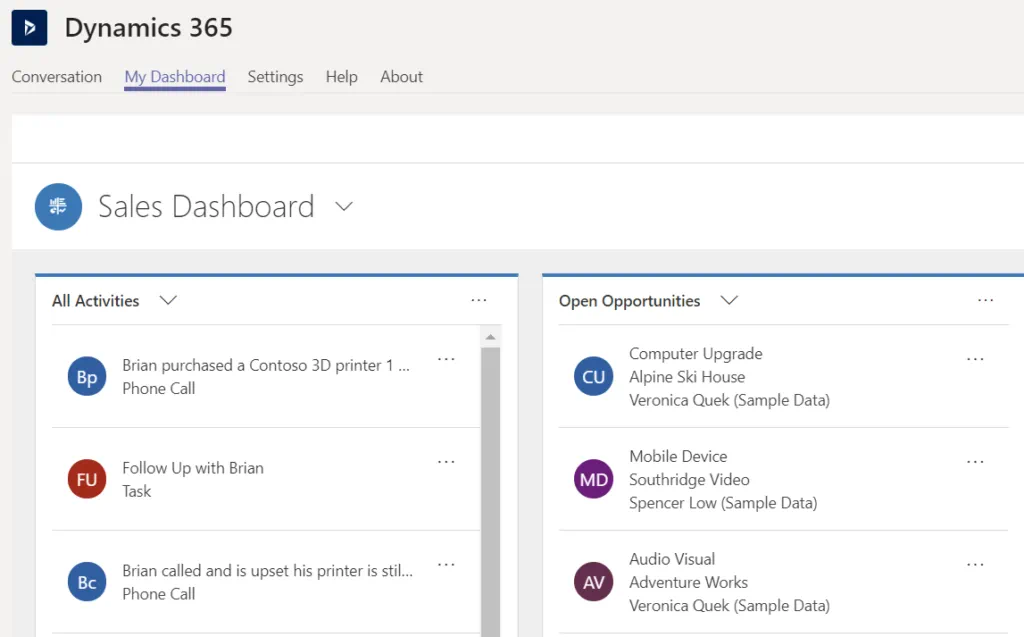
Using bot, you can also search for a specific record, entity, change the environment, Dynamics 365 App.
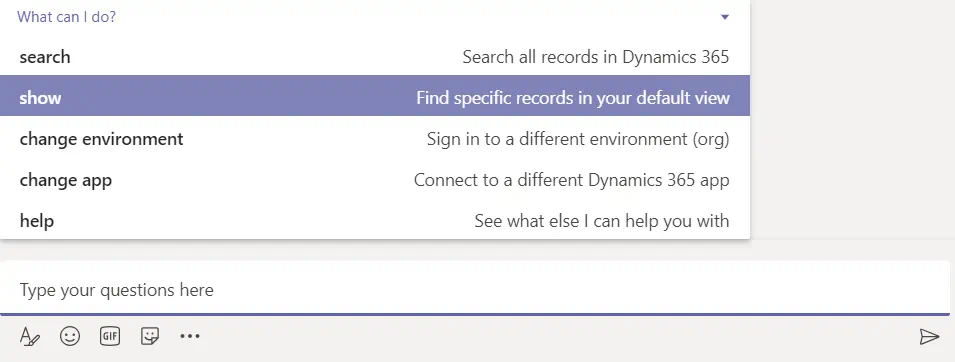
How to create a team within Microsoft Teams and connect to Dynamics 365:
1. Create a new team for Sales or Project.
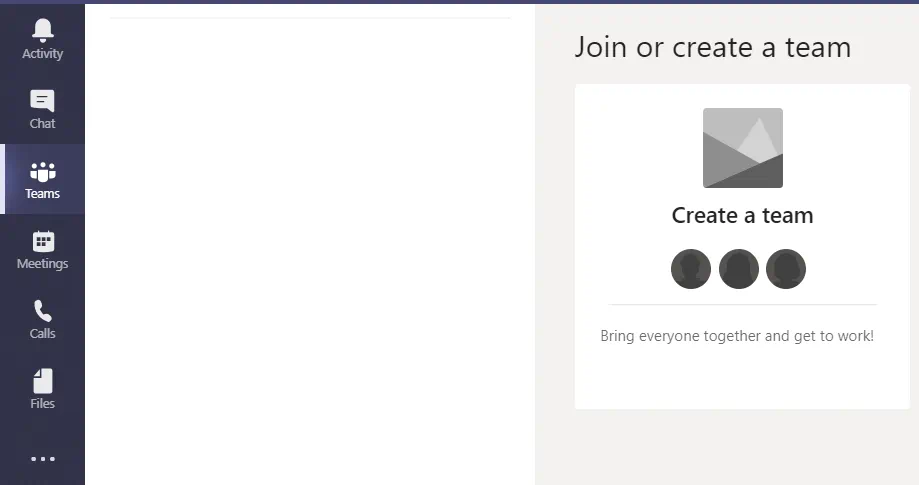
2. You can create a team from scratch or select an existing Office 365 group or team.
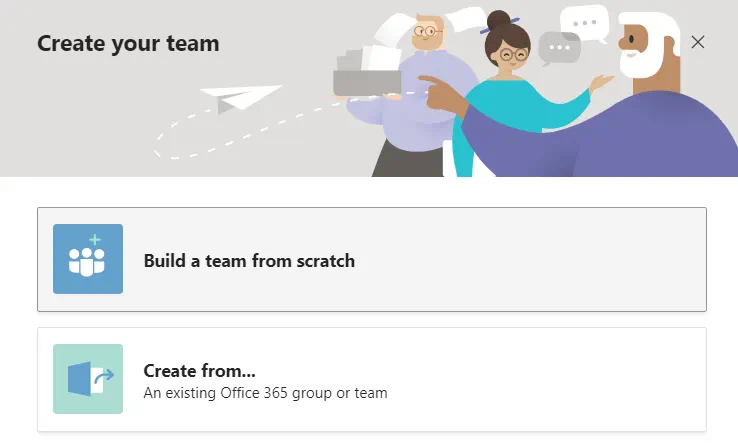
3. Now you need to select the access type for your team, who can join your team.
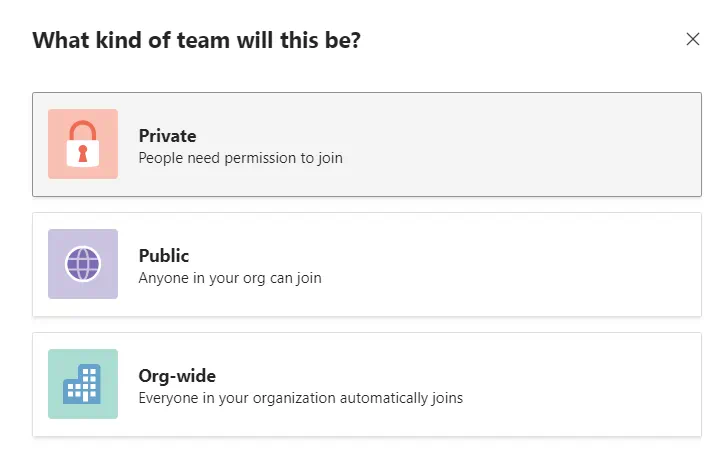
4. Give it a Name and Select members to add to the new Sales Team.
5. Click on + to connect the newly created team with Dynamics 365.

6. Search for ‘Dynamics 365’ app and Select the primary entity. You can create a team for one customer (e.g. Project/Opportunity) or list of customers (e.g. Active Account).