

FEATURED On-Demand Webinar
Rise of the Citizen App Creator
How to manage governance with Power Apps and Power Automate
Watch the On-Demand Webinarby Ashish Rana
In May 2019, Microsoft launches an enterprise capability Survey tool as ‘Forms Pro’.
Built on Microsoft Forms, Forms Pro will be used for both Office 365 and Dynamics 365 and stores data in Common Data Services.
Microsoft Forms Pro will replace the former Voice of the Customer solution found in Dynamics 365 as the new tool to create surveys.
How to install and connect Forms Pro if I don’t already have it
- Click on to sign up for Microsoft Forms Pro
- Enter your Dynamics 365 user ID
- You are now in for Forms Pro Trail, Ready to design a new survey.
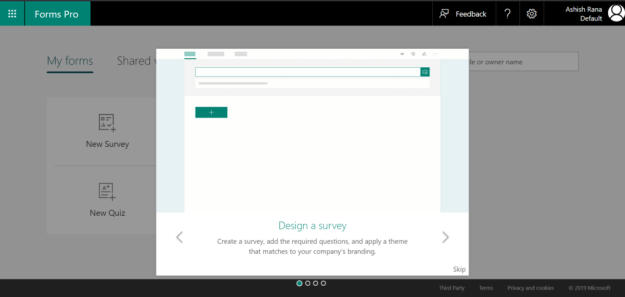
You can also connect Forms pro with your Dynamics 365 for Customer Engagement environment by following these steps:
- Go to your Dynamics 365 Administration Center
- Select a CE Instance and click on Solutions to install Forms Pro
- Click on Forms Pro and install it
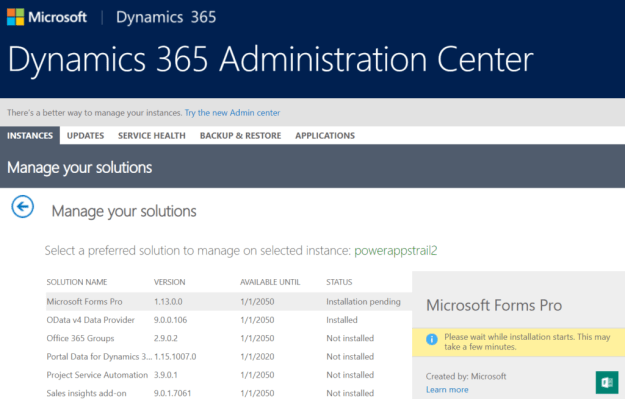
- Once the installation is completed, you can now access the survey in Dynamics 365
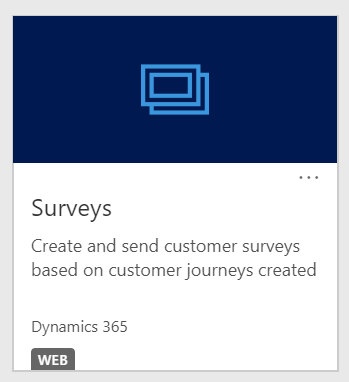
Deprecation of Voice of the customer
How to create and distribute a survey once I’ve installed and connected
- Click on New Survey and enter your survey name and a description (optional).
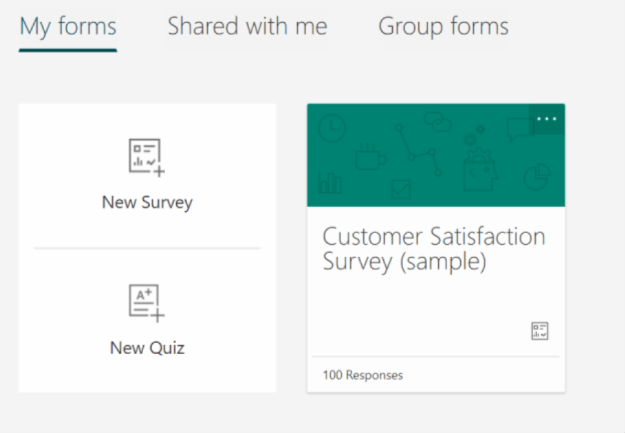
- Enter your first question to the survey and choose the type of response you wanted to capture for this question from Choice, Text, Rating, Date, etc.
- You can also choose the question will be required/mandatory for the responder.
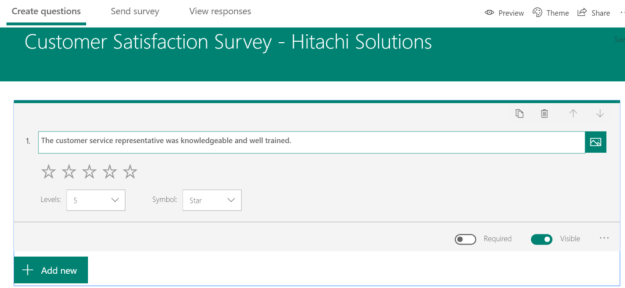
- Survey is saved automatically; you can also preview your survey for Desktop and Mobile.
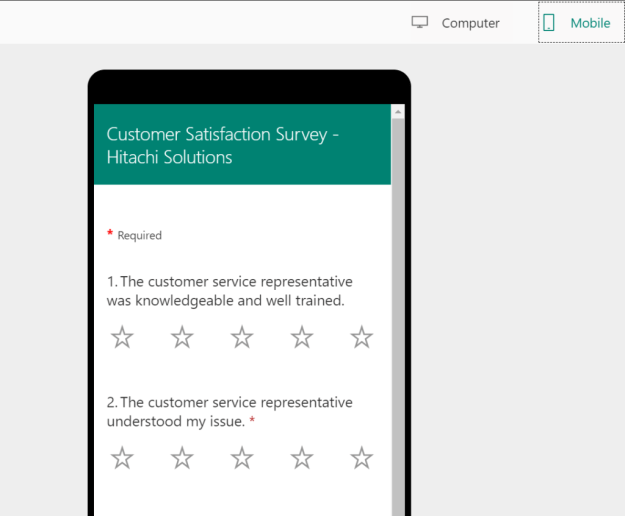
- Add some out of the box or custom theme to your survey.
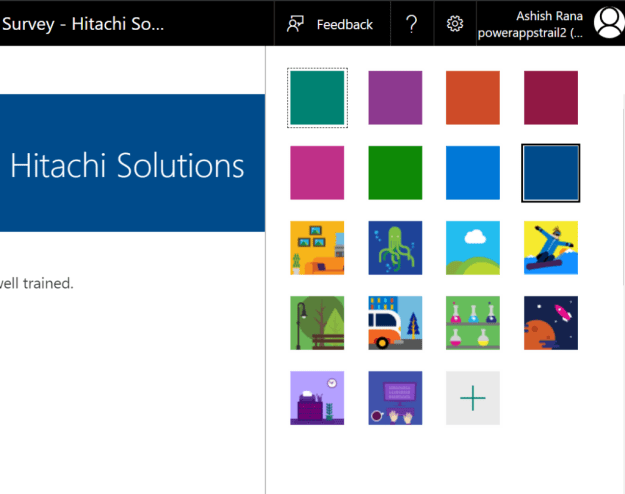
- Now it’s time to distribute your survey through many ways.
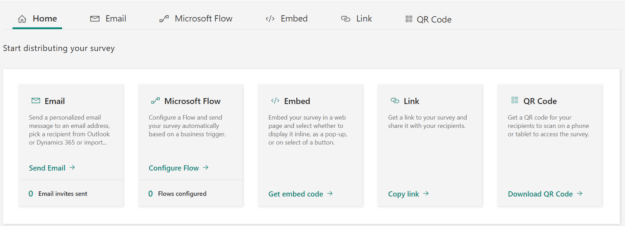
- Also, choose the type of template included in your survey email.
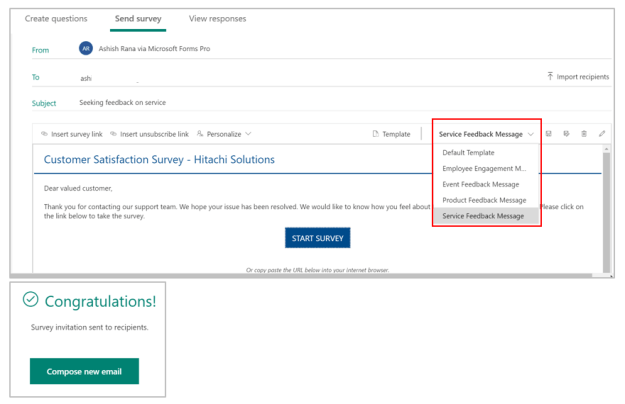
How to access the data and responses from your survey
- After the distribution of your survey, you will get an overview of invitation sent and responses filled.
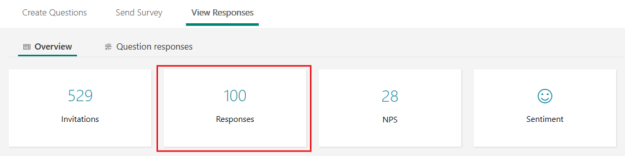
- Time to get some insights from responders. Completion Time, Response ratio, Trend and NPS (Net Promoter Score). View each question in detail analysis.
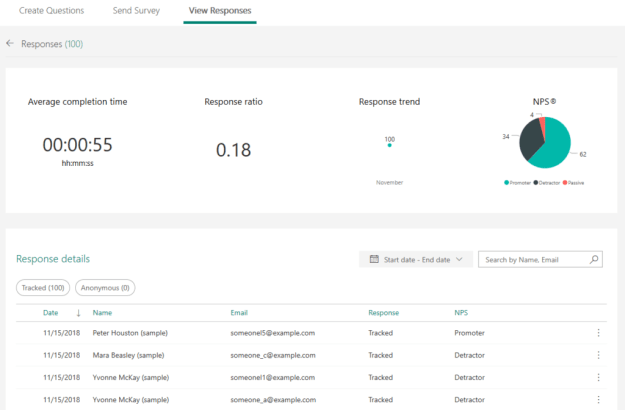
- You can also get detailed Sentiment Analysis and detect pattern from the responders.


