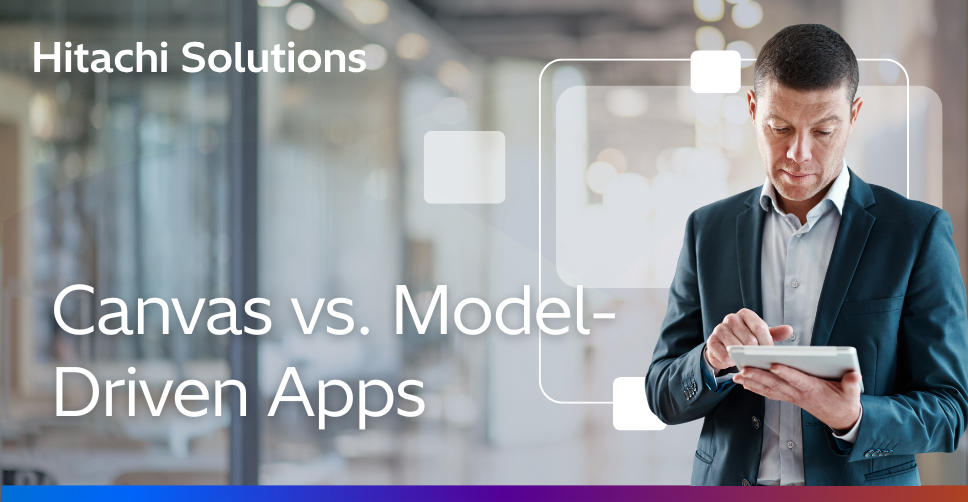
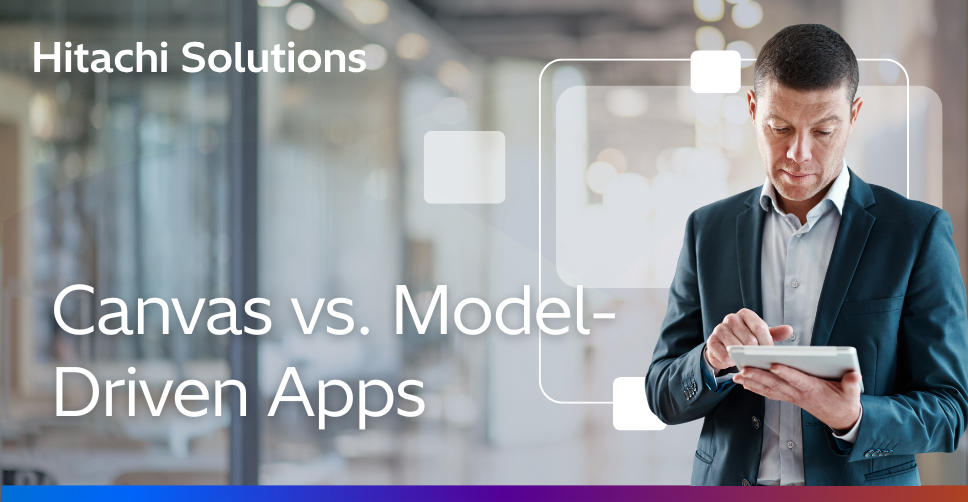
What Is Power Apps?
Microsoft Power Apps is an innovative program designed to democratize software development and make it easy for organizations to rapidly spin up custom applications. To do so, Power Apps uses low-code, a software development technique that enables users to design and develop apps by dragging and dropping components into a flowchart-style formation. Low-code development has become popular in recent years, especially in light of the ongoing developer shortage, because it eliminates the need for manual code, making it a fast and convenient alternative to manual programming.
Power Apps users can use the program to build either canvas applications or model-driven applications. In this article, we’ll explain the difference between these two types of apps, how they work, and when you should use canvas vs. model-driven apps.
You can keep up with all the latest advancements in Power Apps, including AI-powered development, tips on getting the best insights out of you data, and learning on the Microsoft Power Apps Blog.
What Are Canvas Apps?
Canvas apps are exactly what they sound like, Power Apps provides you with a blank canvas onto which you can drag and drop components in any formation to design a user interface. Once everything is in its proper place, you can make additional adjustments to the size and formatting of each of these components. When you’re satisfied with your design, you can connect it to one or more data sources using basic, Excel-style formulas.
The primary appeal of canvas apps in Power Apps is their ease of use. Since you don’t have to worry about how data is structured with canvas apps, they offer a much more intuitive user experience than model-driven apps. If you’re able to use PowerPoint and have a basic understanding of Excel formulas, you can build canvas apps. Canvas apps also allow for a high degree of creativity and individuality — no two apps are ever exactly the same. As an added bonus, canvas apps can pull data from almost 1,200 unique data integration sources right out of the box, making them more flexible than model-driven apps. To see canvas apps in action, check out the GIF below.
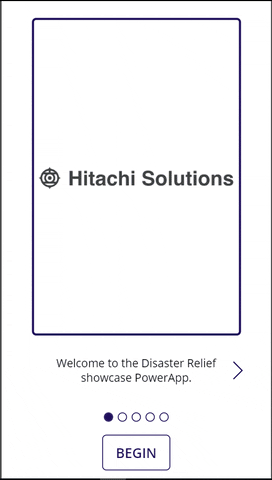
Canvas apps are not fully responsive by default, and come with two basic layout options: landscape or portrait orientation. However, Microsoft Power Apps has introduced several features to enhance their responsiveness.
- Containers and Layout Controls: Horizontal and Vertical containers help in automatically adjusting the controls inside them.
- Responsive Design Templates: Start with templates that are designed to be responsive to expedite the process of creating a responsive app.
- Relative Positioning and Sizing: You can use percentage-based sizes and positions instead of fixed values. This allows controls to adjust based on the screen size.
- Screen Size Variables: Utilize the
App.WidthandApp.Heightproperties to dynamically adjust control properties based on the app’s current dimensions. - Media Queries: Similar to CSS media queries, you can use Power Apps functions to check the screen size and adjust the UI accordingly.
While it might still require some effort to perfect the responsiveness, these new tools significantly reduce the complexity and time involved.
What Are Model-Driven Apps?
Compared to canvas apps, model-driven apps in Power Apps are based on underlying data — specifically, the data stored in Microsoft Dataverse (formerly Common Data Service). Dataverse is a secure, cloud-based storage space that organizations can use to store business application data.
According to Microsoft:
Dataverse lets you securely store and manage data that’s used by business applications. Data within Dataverse is stored within a set of tables. A table is a set of rows (formerly referred to as records) and columns (formerly referred to as fields/attributes). Each column in the table is designed to store a certain type of data, for example, name, age, salary, and so on. Dataverse includes a base set of standard tables that cover typical scenarios, but you can also create custom tables specific to your organization and populate them with data by using Power Query. App makers can then use Power Apps to build rich applications that use this data.
All model-driven apps are integrated into Dataverse. In fact, most Microsoft apps are integrated into Dataverse because most Microsoft apps, including the entire Dynamics 365 (D365) platform, are model-driven apps.
Model-driven apps are particularly suited for complex business solutions and data-driven scenarios. The best examples of model driven apps come from Microsoft themselves. Dynamics 365 is largely comprised of model-driven apps!
Since model-driven apps take a data-first approach, they are far more rigid in design than canvas apps; most user interface components are premade and pre-selected based on the data you choose, though there is still room to edit individual components. However, this data-first approach also means that model-driven apps are more sophisticated than canvas apps, which makes them better suited for apps that require complex business logic. Model-driven apps are also responsive by design and will render themselves according to whatever device you use.
Canvas vs. Model-Driven Apps
As you might imagine, canvas apps and model-driven apps are best suited for different use cases.
Canvas apps are ideal for building task-based or role-based applications. For example, you might have a team within your customer service department that’s strictly responsible for creating support tickets. Since this team is focused on one task, it likely doesn’t require all of the functionality of the full Microsoft suite — in fact, having access to that many capabilities could be overwhelming and could impede the team from doing what it needs to. In this case, it would be better to build a canvas app dedicated specifically to the task of generating tickets.
Model-driven apps, on the other hand, are better for creating end-to-end solutions. For example, after a customer service support ticket has been created, it must be routed, addressed, updated, marked as complete, and so on. There will likely be quite a few teams, roles, and processes involved in this complete cycle of case resolution, which would require a model-driven app.
As you can see, depending on the need, it might make sense to use canvas apps and model-driven apps at different stages of a cycle, making it less canvas vs. model-driven apps and more canvas and model-driven apps. To that end, there’s also a third kind of app within Power Apps known as an embedded app, which you can see in the images below. An embedded app is a canvas app that sits inside a model-driven app, similar to how you might embed Power BI for reporting within another Microsoft application.
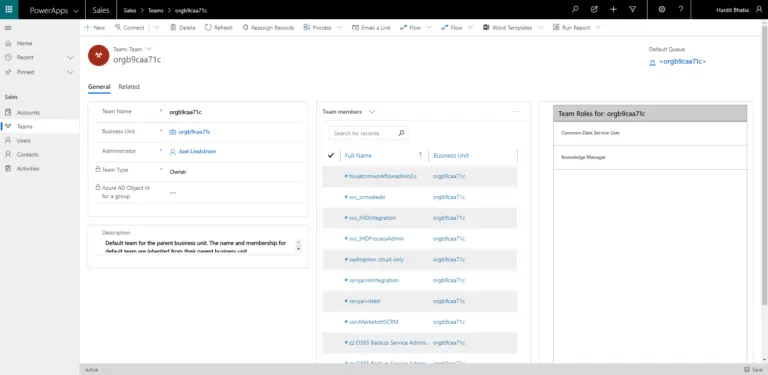
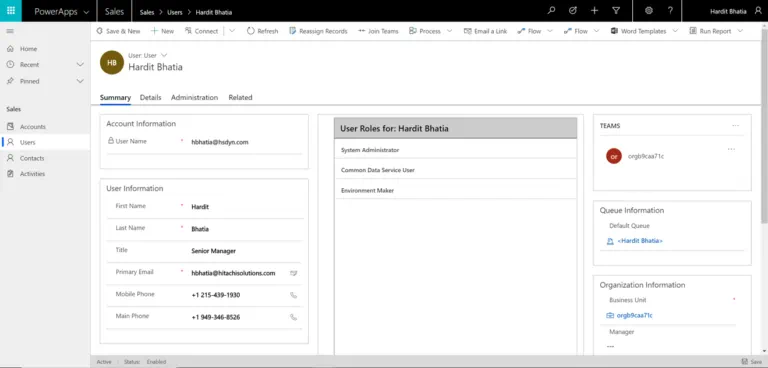
Think Outside the Box With Hitachi Solutions
Here at Hitachi Solutions, our award-winning team is dedicated to helping our clients to think outside the box and beyond the traditional set of prepackaged Dynamics 365 applications. We can empower you to turn your resources and business knowledge into something brilliant by showing you how to build custom applications tailored to your specific business processes.
To see Hitachi Solutions and Microsoft Power Apps in action, look no further than this recent project we worked on with one of our banking industry clients: A credit union approached us in the interest of building an application specifically for its tellers. These tellers follow a very streamlined process for handling face-to-face customer interactions, one that includes:
- Identifying who the customer is and how many accounts they have
- Verifying the customer’s identity
- Handling customer service inquiries
- Reviewing the customer’s transaction and service histories
- Updating customer information
- Identifying upselling and cross-selling opportunities
- And so on
This particular client already had access to the full D365 platform but, given the specificity of their role, was concerned about its tellers getting lost within the full range of applications. We worked with this client to help build a canvas app specifically for its tellers — one that enables them to access all of the functionality they need within a single application and to follow a guided process, while still being able to access the capabilities of the model-driven app when necessary. This also enables the credit union to deliver a consistent customer experience at each of its branches, thereby improving customer satisfaction.
To learn more about what Hitachi Solutions can do for you, contact us today to get started.


