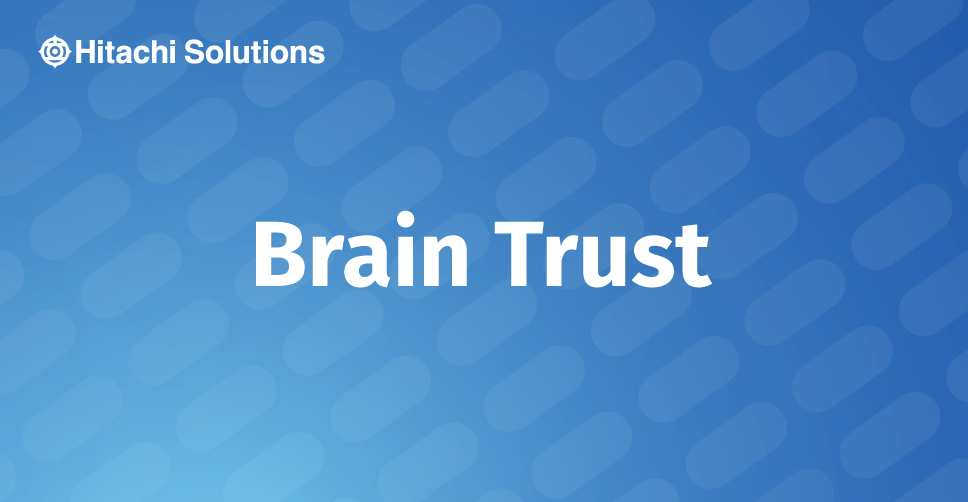
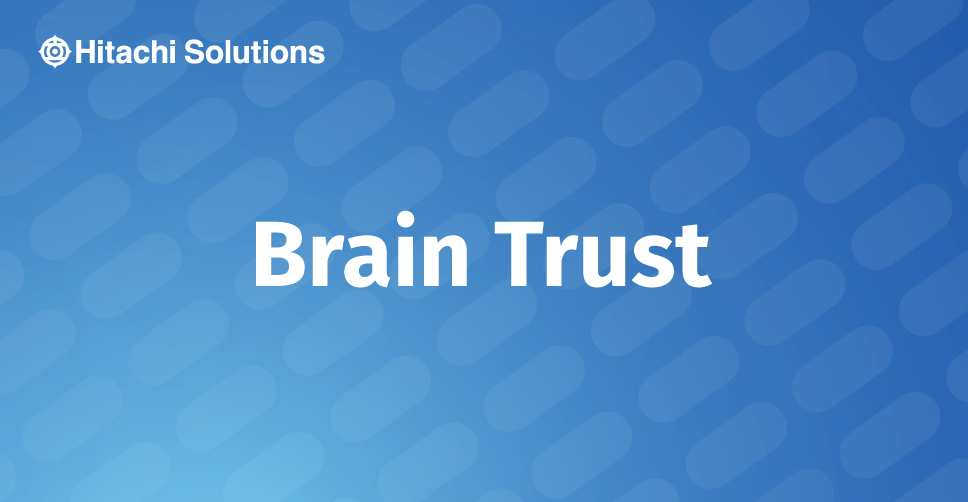
12 Must-Have Luxury Retail CRM & ERP Features
From Harrods’ festive holiday displays to Louis Vuitton’s exclusive invite-only shopping events for top clients, the luxury retail space has long been defined by imaginative in-store experiences and service tailored to the customer’s desires
Read the BlogGreetings CRM’ers. Today, we’re going to install Dynamics CRM 2016 on SQL 2016 with a level of difficulty expanded because we don’t have Windows Updates available. Think of this like not having Internet on the SRS server. There isn’t a lot of documentation on this so far, so we’ve kept a record of the failures and attempts so that you’ll know what was unsuccessful, as well as the ultimate path to success.
Before we start, is your team looking for a managed services partner to provide post go-live support, and preventative maintenance? For information on our 24/7 support contact us.
Begin with the CRM Installation on the Server completed. Media will be available on the SRS Server where our CRM will leverage reporting. Install the SRS Data Connector using the media and the setupsrsdataconnector.exe. The error that will come after all the pre-requisite checks and diagnostics run will be:
Microsoft.CRM.Setup.SRSDataConnector.AddBindingRedirectForRDHelper failed.
Could not find part of the path ‘<C:\Program Files\Microsoft SQL Server\MSRS13.MSSQLSERVER\Reporting Services\ReportManager\web.config>’
A check of the compatibility for Dynamics CRM 2016 tells us that according to https://support.microsoft.com/en-us/help/3124955/compatibility-with-microsoft-dynamics-crm-2016, it is compatible with SQL 2016 post CU2 at the CRM RTM level. SQL 2016 apparently no longer creates that expected directory path. The path to a solution was long, with many failed or incomplete attempts, such as:
- Our first attempt was to add the expected path and a (blank) web.config file to see if it could be faked. No luck.
- Next, countless hours of searching for blog posts or technet articles to see a clear path to resolution – not a tremendous amount of luck there either.
- Recalling that in the Dynamics CRM 2011 days, similar new versions of the OS and/or SQL required that the server needed to download the Self-Healing Setup files (SHS) for the CRM to be able to install. One web page, one .MSP file and things would turn in our favor, right? Apparently, Microsoft now uses the Windows Catalog for all that and by performing this search, http://www.catalog.update.microsoft.com/Search.aspx?q=crm, we found a critical update for the SRS Data Connector for CRM 2016! This file was comprised of 25 individual .CAB files. After downloading and extracting them, we set to work creating an install file that included all those referenced files (25 now .MSP files) which was difficult because in the past we had only needed to reference one file. Still NO luck. We even tried copying all 25 files into the Update directory inside the SRS Data Connector folder with no apparent luck.
- One read link seemed to indicate that we should install the SP1 file first, but that seemed illogical because that is an update. So instead we tried to install the RTM, it will fail but will be “installed.” Then, we immediately installed the SP1, which was successful. The initial install did not publish the reports for the Organization, so we re-installed with the repair option from RTM and then re-applied the SP1. In the end, this still did not resolve the issue and we got an issue with a missing column whenever we ran a report.
After a discussion with Microsoft, here is the winning formula (and we were so close):
- We ran the command %temp% from the run and cleared all the temp files present on the Reporting server.
- We navigated to the path specified in the error where the expected ReportManager folder was missing:
- C\Program Files\Microsoft SQL Server\MSRS13.MSSQLSERVER\Reporting Services
- We then created a new folder named ReportManager (no spaces)
- Copied the web.config file from the ReportServer folder under the same path below:
- C\Program Files\Microsoft SQL Server\MSRS13.MSSQLSERVER\Reporting Services
- and pasted the web.config file in the ReportManager folder
- Ran the installation of the Microsoft CRM Reporting extensions and it was successful.
- We also updated the Microsoft CRM Reporting extensions to Dynamics 365 SP1
Have questions on Microsoft Dynamics installation and set-up, or need more information? Please contact Hitachi Solutions today.


