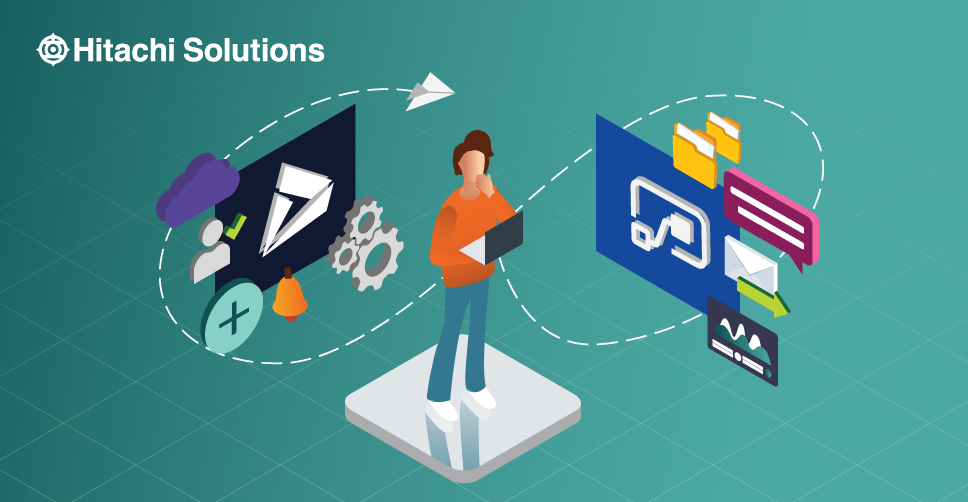
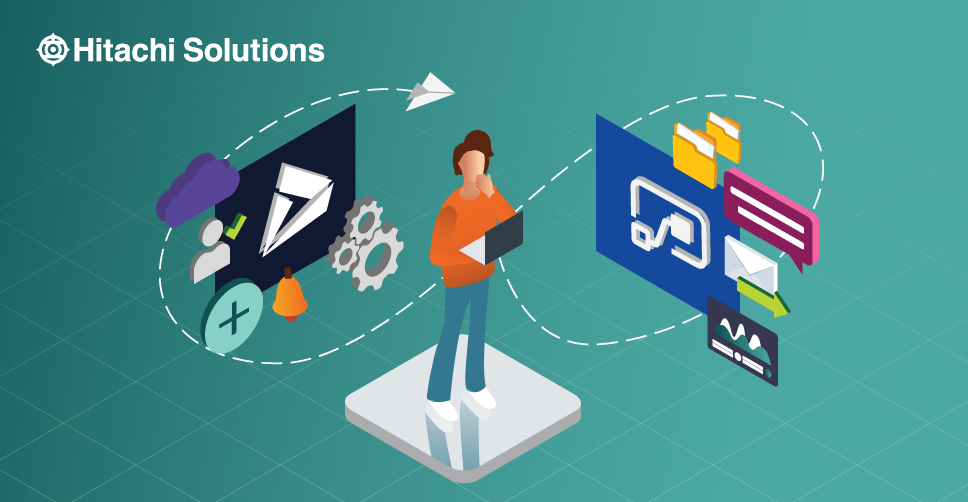
Take your Power App skills to the Next Level
How you can use Microsoft Excel-like formulas to build business applications that work with Dynamics 365
Watch the On-Demand WebinarWith the addition of the Power Platform to the Microsoft ecosystem, users now have a more efficient way to automate business processes within their organizations. In this article, we’ll take a closer look at Power Automate (formerly known as Microsoft Flow), including how it differs from Dynamics 365 Workflow, and offer some helpful advice on which tool is right for the job.
What is Dynamics 365 Workflow?
Originally included in Dynamics 365 (D365) Customer Engagement (CE), D365 Workflow enabled end-users to create and automate custom business processes using workflows. These workflows could be configured to be either automatically triggered by system events or initiated manually.
We use the past tense to refer to D365 Workflow because although it is still supported, it is considered a legacy feature, and Microsoft now recommends that you use Power Automate for background automation processes. In fact, if you create a new background workflow in Dynamics 365, you’ll receive a message similar to the one shown below recommending that you use a Power Automate flow instead of a workflow.
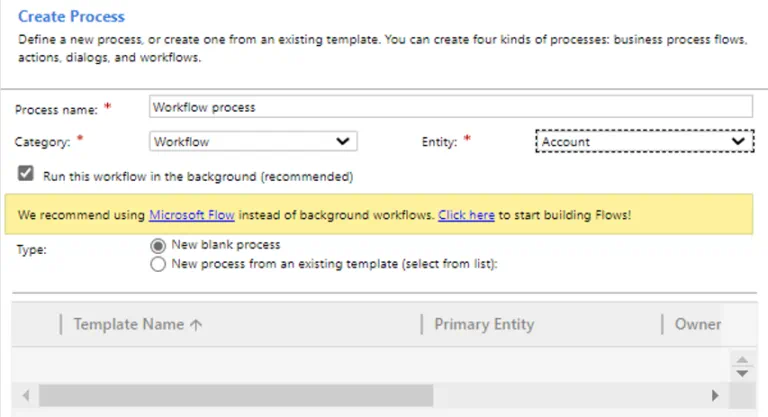
What is Microsoft Power Automate?
Power Automate, formerly known as Microsoft Flow, is a cloud-based workflow engine that enables users to automate workflows across multiple web-based services and third-party services. Check out the video below to get an idea of exactly how Power Automate — which is included in the Microsoft Power Platform — works.
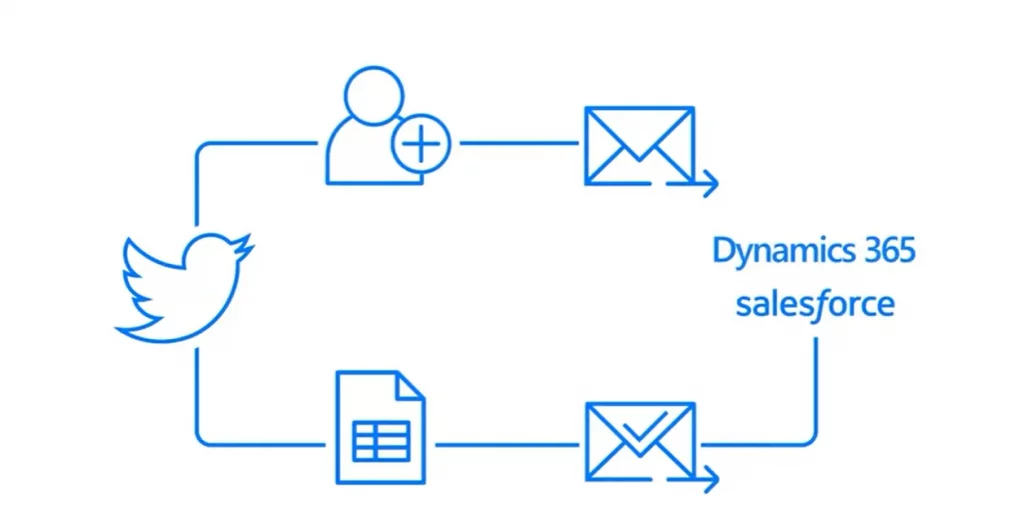
Power Automate, like Workflow, can be triggered from almost any Dynamics 365 event. Unlike Workflow, however, Power Automate is an external Microsoft service and is not currently available from within the D365 settings area.
Microsoft offers two Power Automate pricing plans:
- A per-user plan that enables individual users to create unlimited flows starting at $15 per user, per month, and
- A per-flow plan that enables users to implement flows with reserved capacity to serve unlimited users across an organization starting at $500 for five flows per month
Why Should I Use Power Automate?
It’s just a matter of time until the Dynamics 365 workflow feature is deprecated. Continuing to create new background workflows in D365 contributes to technical debt, which only makes the transition to Power Automate more difficult and expensive than it needs to be. But, in addition to the D365 workflow feature’s eventual technical obsolescence, there are plenty of compelling reasons to use Power Automate:
Performance and Scalability
Dynamics 365 background workflows rely on the D365 Asynchronous Processing Service, which also handles many other types of system actions, including user logins, email processing, and system functions. Executing a large number of workflows can result in considerable delays in system performance. By comparison, Power Automate is executed outside of the Common Data Service (CDS), which means that a large number of workflows won’t impact system performance.
Connectors
The Dynamics 365 workflow feature is strictly limited to actions within CDS; Power Automate, on the other hand, has over 300 connectors to other applications and services. These connectors enable business process automation to extend to other applications in much the same way that business processes themselves extend across applications. Some real-world examples of this concept include SMS notifications, Microsoft Office integration, and SharePoint integration.
Approvals
Workflow-based approval processes in Dynamics 365 are manual and non-interactive, which wastes valuable time. Power Automate includes an innovative approval feature that enables relevant parties to send approvals via email, push notification, or through the Power Automate app.
Another nice thing? about approvals in Power Automate is that all approval requests are handled the same way. If you were to request approval on a change made to a PowerPoint template, a SharePoint document, or a Dynamics 365 order, the process would be the same — the pending request would appear in the Power Automate approvals center, where it could be reviewed and approved by a relevant authority.
Robotic Process Automation
Certain web apps and legacy desktop apps don’t have application programming interfaces. Power Automate leverages user interface-based automation to streamline repetitive manual tasks by recording step-by-step actions, such as mouse clicks and keyboard entries, and replaying them in your flow. These UI flows can either run unattended or with user input.
Simplified Design and Administration
The D365 workflow feature includes a very rudimentary designer. This designer does not include drag-and-drop functionality, which makes creating multi-step processes very cumbersome. The designer also doesn’t leave much of a margin for error — if you need to repeatedly remove or rearrange steps, you’ll have to start the process over.
Power Automate, by comparison, includes a modern, flexible designer that enables you to drag and drop, rearrange, and copy and paste redundant steps between flows.
Another challenge to using Dynamics 365 workflows is that they can only retrieve and update records directly related to the record on which the process is triggered. Power Automate, however, can list, create, update, and delete records that are indirectly related or completely unrelated to the record on which the process is triggered. This flexibility enables capabilities that would be simply impossible with a D365 workflow, such as updating child records when a parent record is updated or deleted.
When Should I Use a Dynamics 365 Workflow?
Dynamics 365 workflows are best suited for real-time workflows and synchronous processes — that is, any process that needs to take place immediately, such as data validation on the save of a record. By comparison, if you find yourself in a situation that requires a background flow or asynchronous process, Power Automate is your best option. Sending an email with a Dynamics 365 email template is another excellent use case for a workflow because Power Automate currently cannot leverage D365 email templates.
It’s Time to Make the Switch
Change can be scary, especially if you’ve been using the Dynamics 365 workflow feature for years. But opening the door to Power Automate will open you up to a world of new possibilities — ones that will enable you to optimize your business processes in a way you never thought possible.
Still unsure about Power Automate? Hitachi Solutions can help. Consider us your go-to source on all things Microsoft, including the latest Power Platform innovations. Don’t hesitate to send us your questions, and one of our specialists will be in touch to clear up any confusion and help you see the value in Power Automate.


