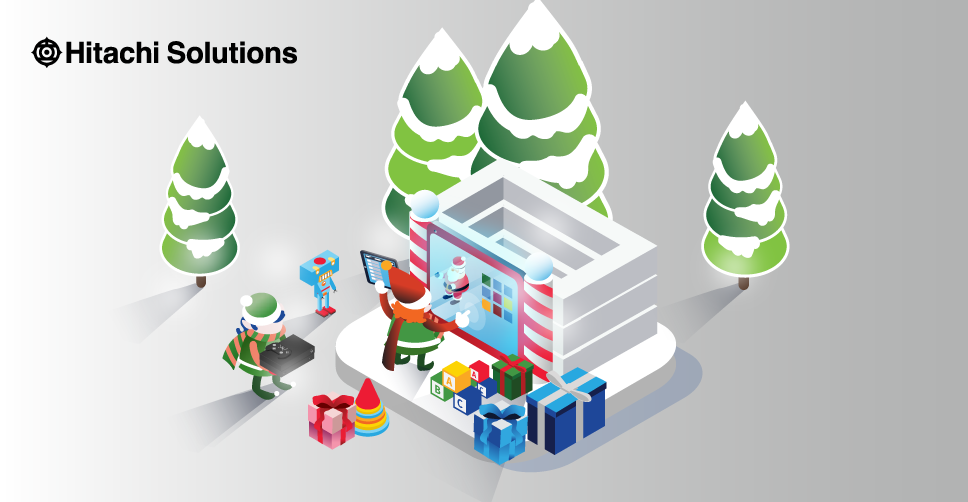
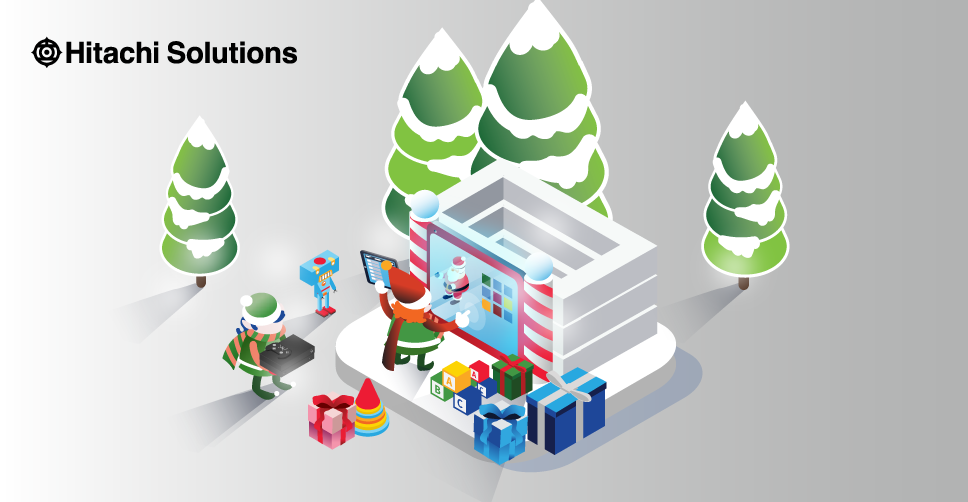
Opening Doors with Power Platform
Why you should be using Power Apps and Automate in your Dynamics 365 deployment
Watch the On-Demand WebinarOn the eleventh day of D365mas Santa gave to me…
See how Santa uses Forms Pro to keep an open line of communication with parents regarding changes in their children’s behavior and how he is able to quickly act on reports from parents using Microsoft Teams Adaptive Cards.
As we get into the final days before Christmas, Santa has been keeping an extremely close eye on production of the toys for all the boys and girls in the world who made it on the Nice List with his embedded canvas app. He knows that attention to production status does not come without some calculated risk. Santa is only one person, and while he does have magic to help him monitor children’s behavior he knows some things get missed.
The anticipation of Christmas and the days off from school can brew a perfect storm for a child that can quickly result in a child moving from the Nice List to the Naughty List. To be fair, some of the naughty children of the world also step up during this crunch time. Children know helping mom and dad prep for the holidays can sometimes tip the scales to the Nice List, even if they have not been on their best behavior all year. Santa knows his new Power App allows him to focus less on toy production but is also aware there is still a chance for a miss on behavioral changes. Historically Santa had only his magic but this year Santa has implemented an additional input to his Naughty and Nice list decision process. No longer is he checking it twice, he is also checking it a third time (with help) on the final days leading up to the big day! Santa has implemented Naughty or Nice Parental Feedback thanks to Microsoft Forms Pro, Microsoft Power Automate, and Microsoft Teams. Let’s dive in and see how it works.
The first step in the Naughty or Nice Parental Feedback tool is a Microsoft Forms Pro survey that allows parents to provide input on their child’s behavior. For this survey, we only need to add a couple of questions and it is ready to use. Creation and distribution of this form is very similar to the survey used to submit Wish Lists to Santa using Forms Pro!
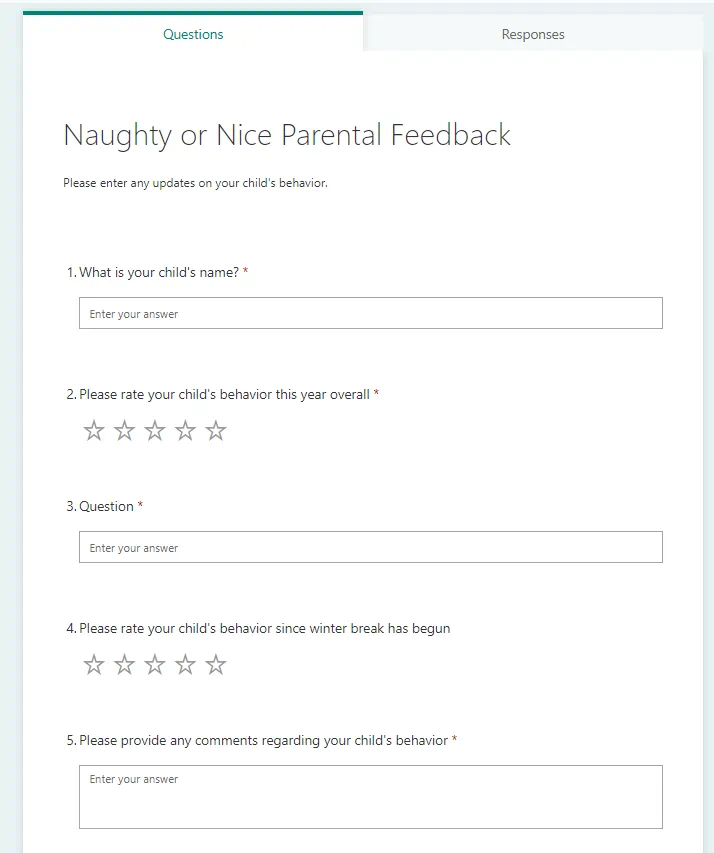
The next step is to setup a Flow to notify Santa that a parent has provided new feedback about their child. In the past, before all of the wonderful connectors provided by Microsoft Power Automate, this would be an email sent to Santa. While an email can work, Santa needs the ability to quickly take action on the feedback received, potentially even from his mobile device where he is viewing his toy production Power App. To provide the level of functionality that Santa is looking for, we will be using the in-preview Microsoft Teams action “Post your own adaptive card as the Flow bot to a user”. Santa will not only be able to see the feedback right away, he can also quickly navigate to the child’s record and update the Naughty or Nice List status based on the feedback provided by the parents. Let’s take a look at the Flow used to create this functionality.
The trigger used to kickoff this flow is the Microsoft Forms Pro Trigger When a response is submitted in combination with the action Get Response Details. This allows us to use the responses provided by the Parent to identify the child’s record and send details to Santa.
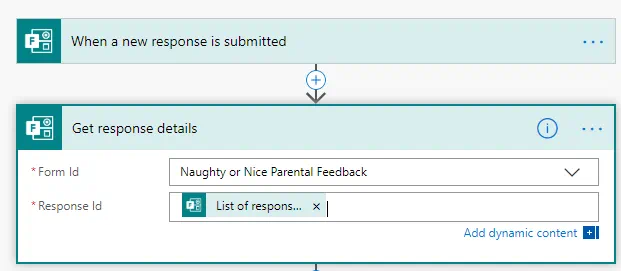
We then get the Child’s Record from CDS using the Get Record action and then add the Microsoft Teams action Post your own adaptive card as the Flow bot to a user which we will use to notify Santa of the new feedback. To complete this Microsoft Teams action we first will use the Adaptive Card Designer to customize the adaptive card that we will display to Santa in Teams. The easy-to-use card designer allows you to customize the card with a drag and drop UI to complete your design.
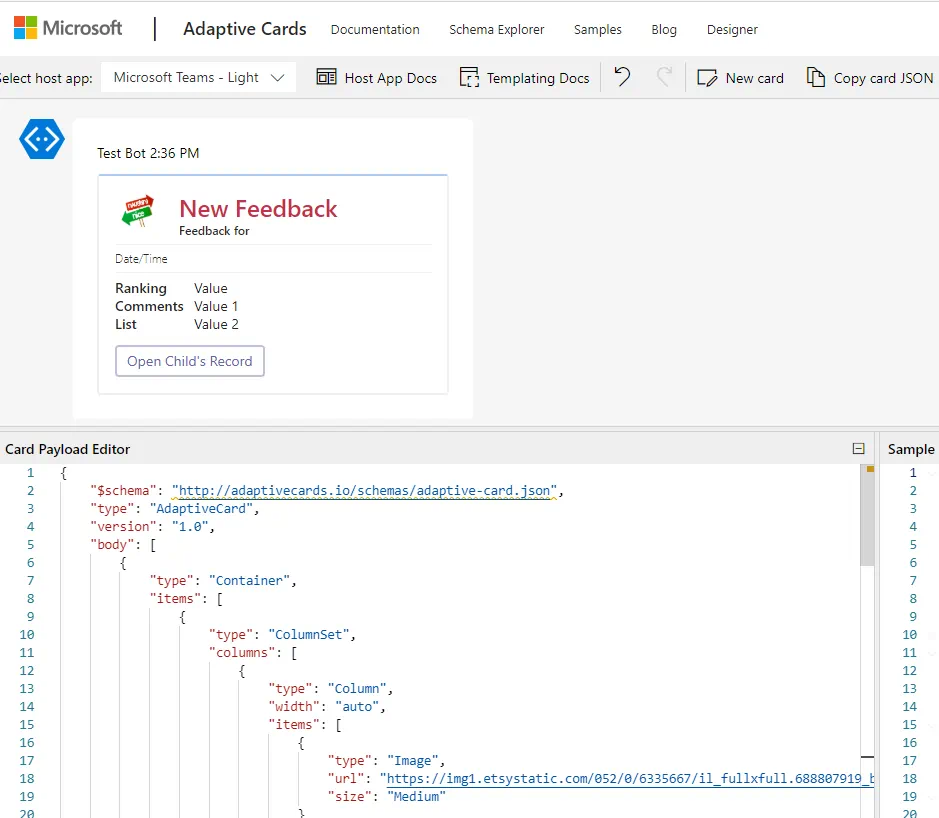
You can then paste the code output into your flow in the message area within the action.
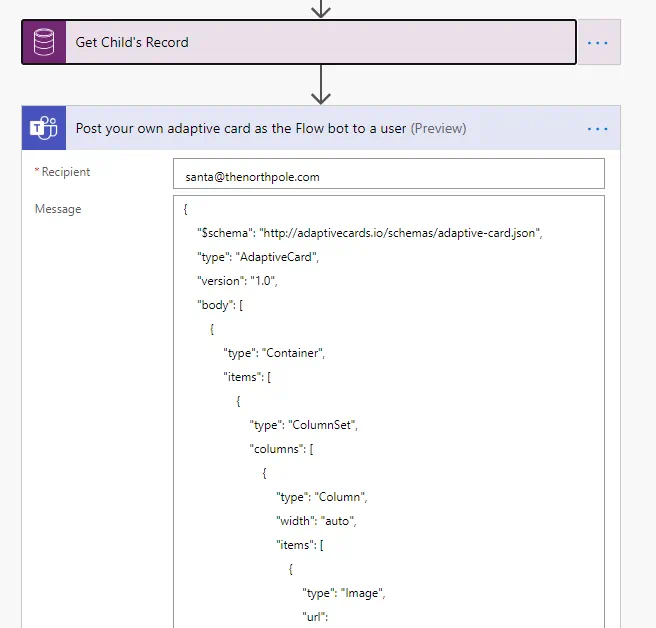
Once the code is pasted into the Flow you can update any dynamic values that you want to display to Santa within the message sent. In this Flow, we have included the values from the Forms Pro Survey as well as the Child’s Name, Current List Status, and appended the record URL with the Contact record ID allowing Santa to quickly access the record by clicking the Open Child’s Record button.
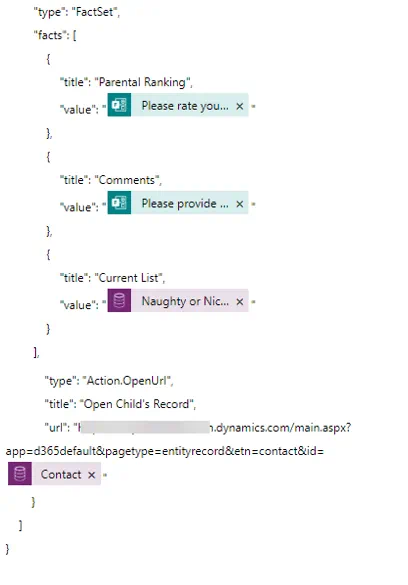
Last thing to do is test the flow by completing the survey and viewing the Adaptive Card within Microsoft Teams.
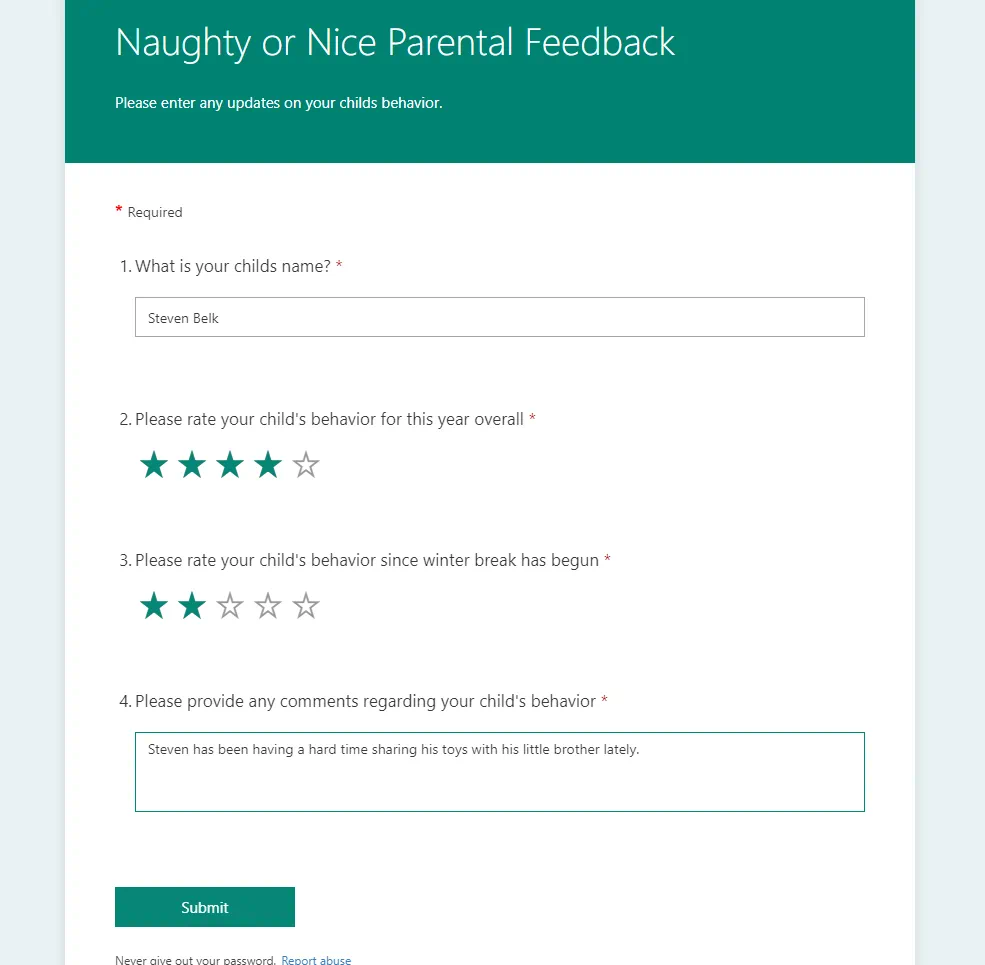
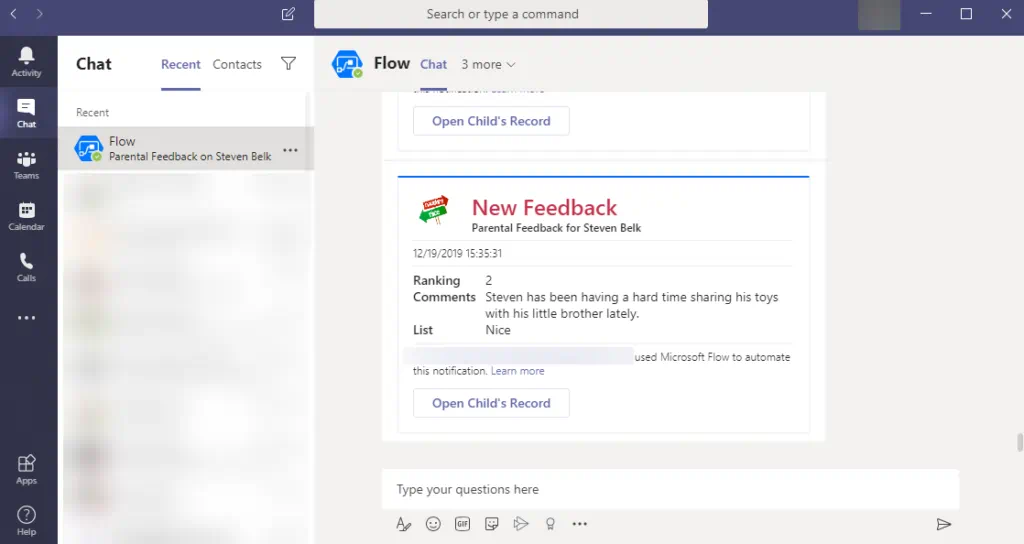
Additionally using the Microsoft Teams app, the message and adaptive card is also available on a mobile device.
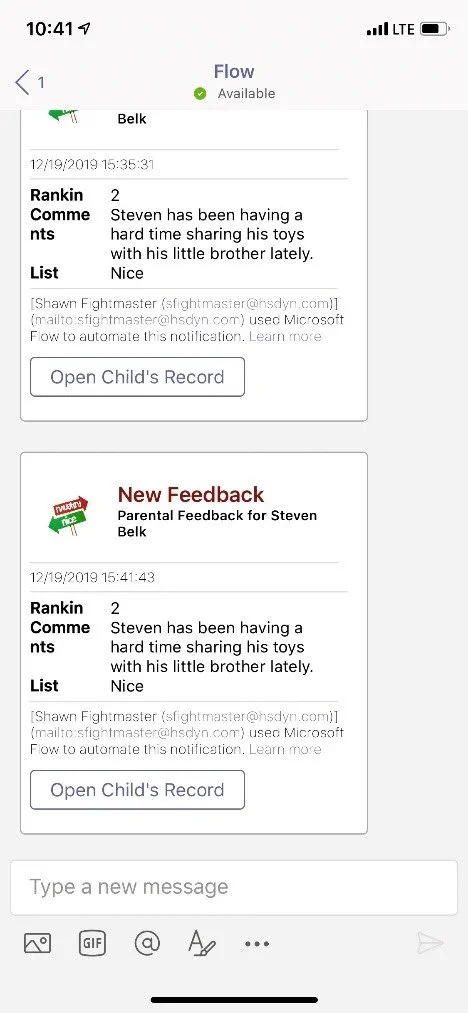
Santa is extremely excited to be able to provide this functionality to parents across the world. He knows parents have always wanted a say in his decision-making process and now they have one!
Ready to talk to the Elves at Hitachi Solutions about how you can use the same tools Santa does? Contact us today!


