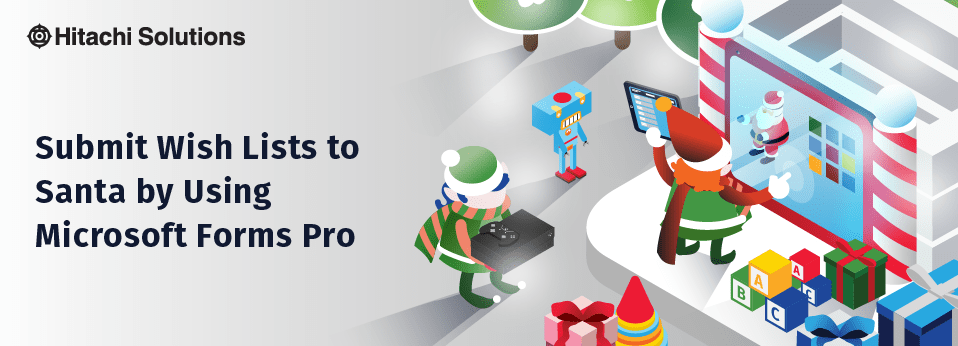
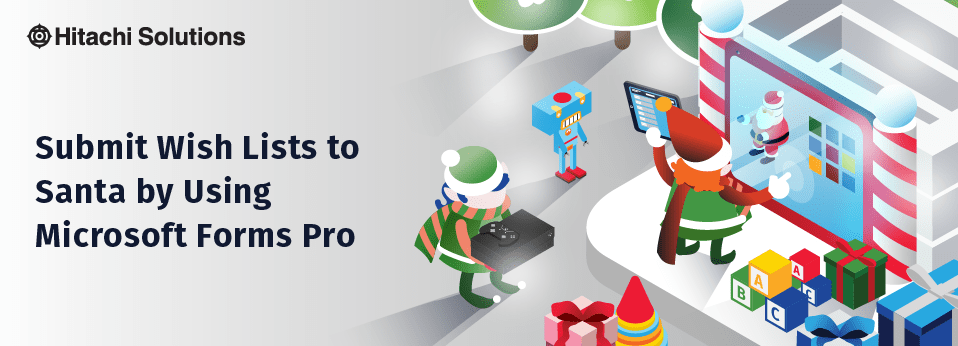
Santa Uses Power Automate to Automate the Holidays
Take a look at how Microsoft Power Automate, formerly known as Microsoft Flow, is making things easier for Santa and the Elves this year!
Read the BlogOn the fifth day of D365mas Santa gave to me…
Children around the world have been preparing for this time of the year for months; it is Christmas time, or in other words, presents time! Everyone has been preparing their wish lists. Some memorized it, some wrote it down on a piece of paper, others whispered it to mom and dad, but at the end of the day all these wish lists will be written down on letters and mailed out to the North Pole.
This year is different though. This year, Santa decided to go green; he issued a memo to all parents asking them to submit wish lists online, and for that, he asked the Elves to use Microsoft Forms Pro.
Creating a Survey
To start building the survey form, the Elves’ IT Team will log into Forms Pro using their Office 365 credentials, and select to start a New Pro Survey.
This will launch the Survey designer page where the Elves can add their questions and customize the form layout. They start by adding a title, and a small paragraph that instructs parents and children on how to fill this form.
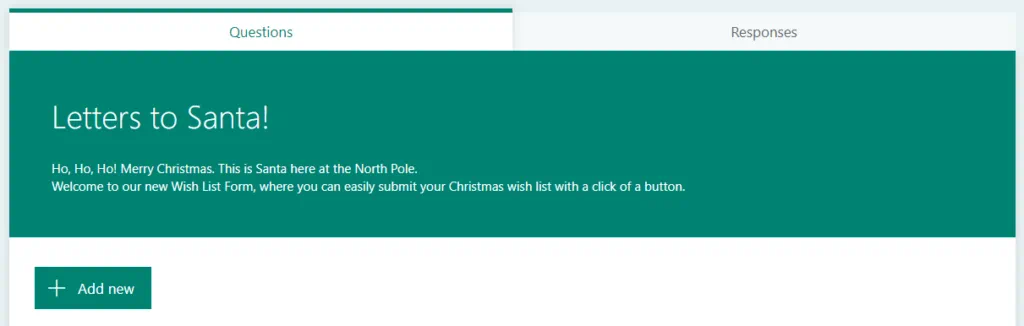
Applying Themes
To make the Form more festive, they change the Form Theme to use Christmas’s official red color and decide to add a real picture of Santa Clause to make the form look more authentic.
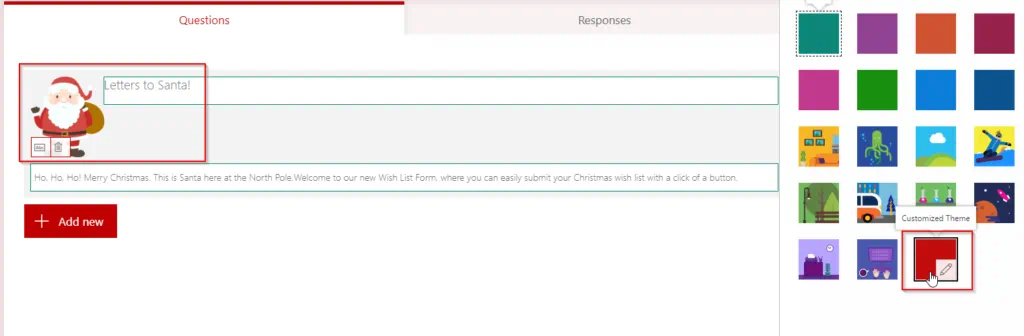
Adding Questions
Since Forms Pro offers a range of question formats, the Elves’ IT Department will not have an issue accommodating the questions recommended by the North Pole’s Marketing Department. They will be using the following Question Types:
- Choice: Provides respondents options and allows to choose one or multiple choices depending on the question’s configuration.
- Rating:A numerical scale that allows respondents to rate their satisfaction regarding a product or a service. A good example of a rating question is the NPS® scale.
- Likert: A multidimensional scale that measures respondents’ feelings towards multiple statements.
- Text: An open-ended question allowing respondents to add other commentary outside of specified questions
Adding Variables
Using variables, the Elves can personalize the Survey Forms. Variables allow you to insert dynamic custom values such as First Name, Last Name and Email address. Variables can be added by going to the Forms ellipsis and clicking Survey Variables.
By default, First and Last Name are defined, but the Elves decide to also add Email Addresses to be used later when distributing the survey.
Once all variables are added, the Elves use them in the current Survey title, description or questions.

Piping Variables and Distributing the Survey
Now that the Survey form is complete, the Elves will need to define the variables and send the survey out to the parents and children. Since the North Pole is using D365, connecting to the Common Data Service (CDS) and using the Power Platform to pull data out and send the survey will make distribution a simple process.
Using Microsoft Flow (recently renamed to Power Automate – click here to read Joel’s Lindstrom Blog), the Elves can auto trigger the survey to go out any time a new household (Account/Contact) is created in D365 CE. To start the process, the Elves click the Send button, which displays the various options available to send the survey, including Power Automate.
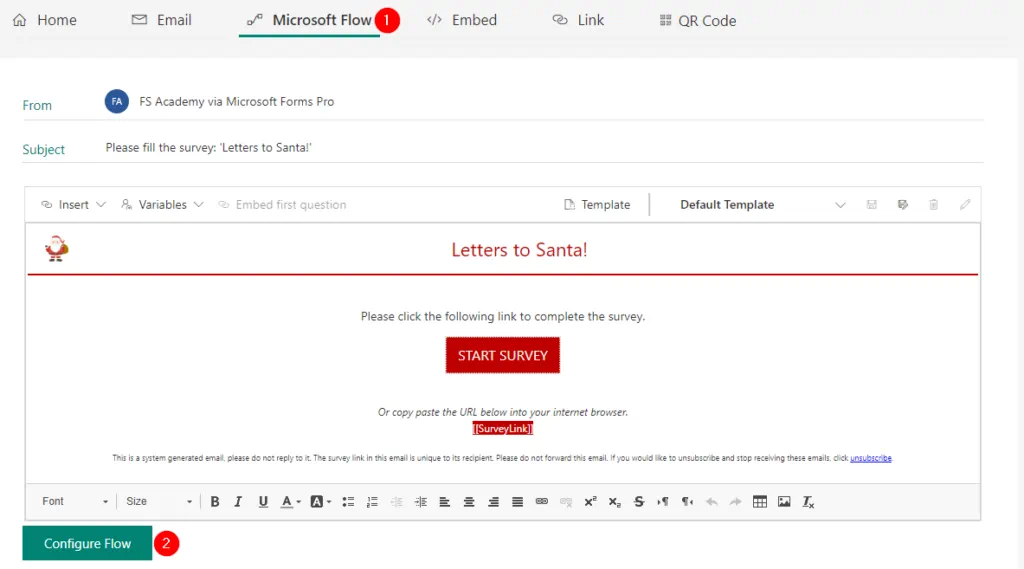
The Elves have the option to either chose a flow template or create a new flow from blank. Once the flow designer is in place, the Elves can use the Forms Pro Connector to customize the Email, which will include all the variables available on the survey and can be defined using the Dynamic Content Pane.
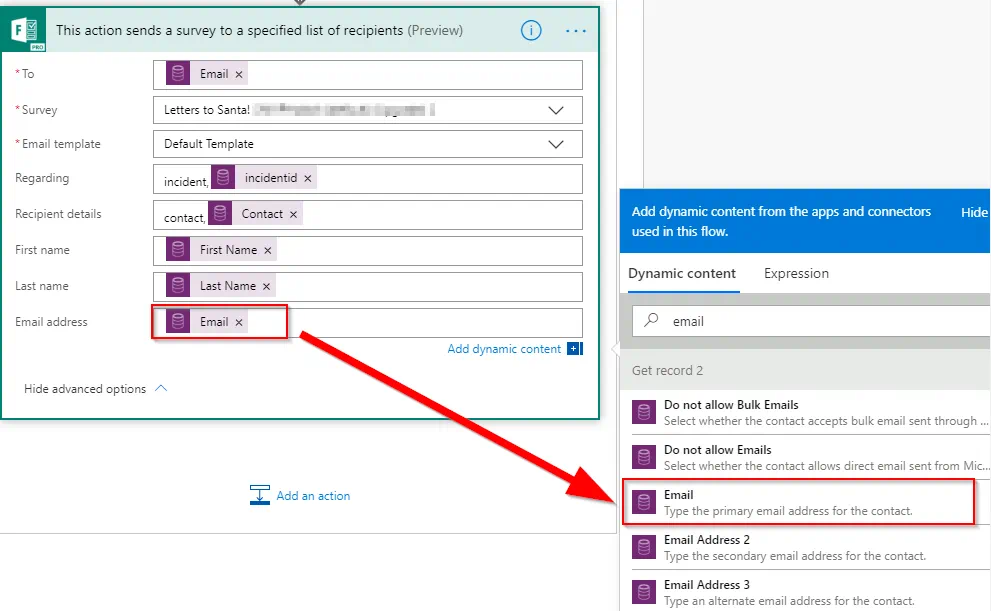
Alternatively, the Elves can simply email the survey out, instead of using Power Automate (Flow). When using the email function, the Elves can use a D365 View as the recipient list.
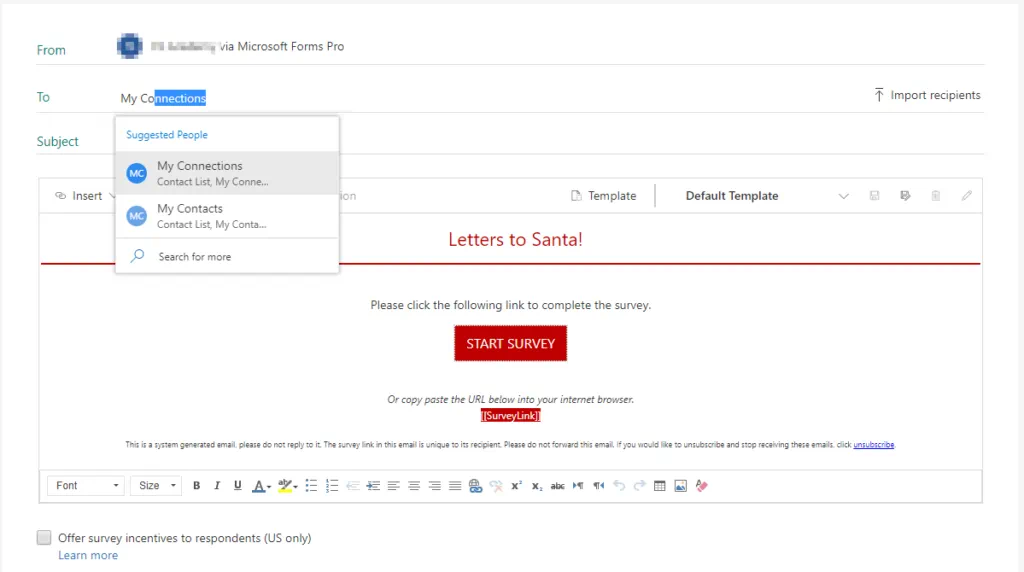
Responses and Reporting
As survey results come back, the Elves can interpret responses at a glance. Forms Pro provides tools to show general survey sentiments, most used words and phrases, and response patterns. In addition, it allows the Elves to review each response separately if needed.

Summary
Through Forms Pro, Santa and the Elves are able to get through as many wish lists as possible. They are able to provide strategic questions that provides statistics and insights into the services and products they offer.
Want to learn more about how you could be using Forms Pro in your organization? Contact us today!


