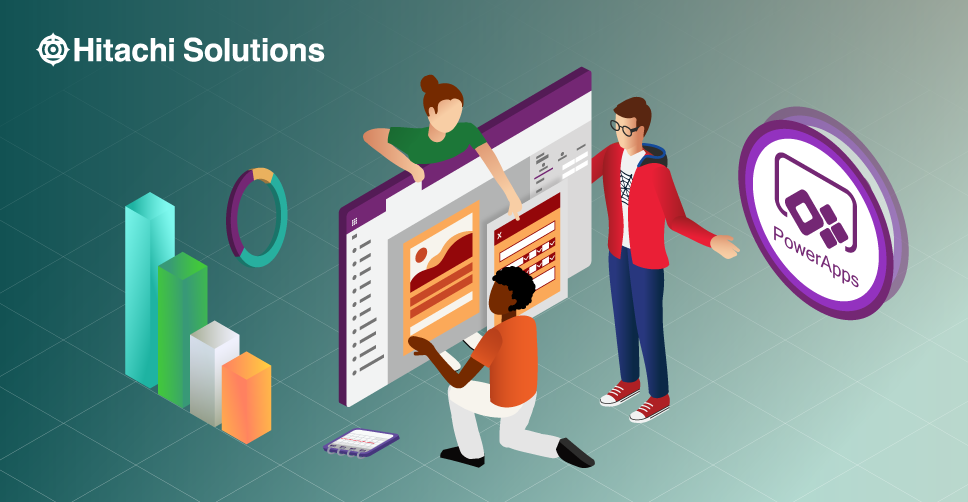
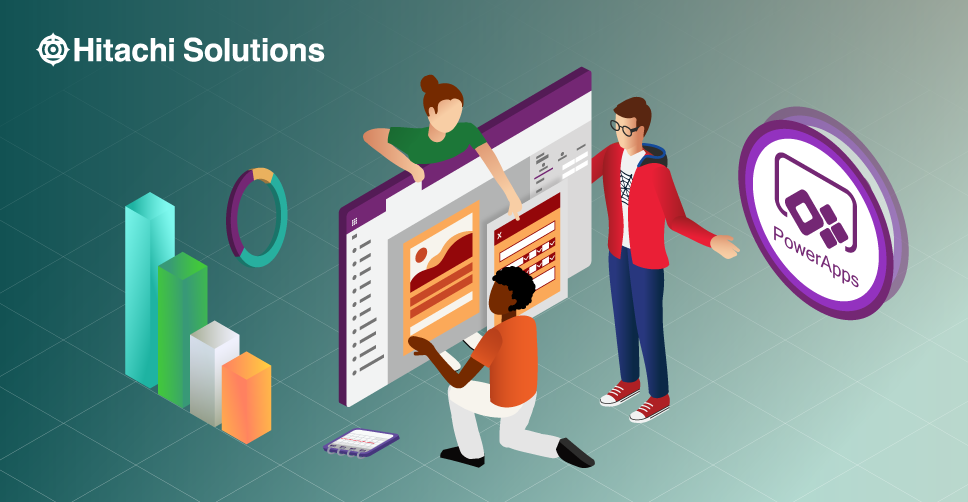
In October 2019, Microsoft introduced the world to Power Platform, a collection of four products — Power BI, Power Apps, Power Automate, and Power Virtual Agents — designed to add extensibility to Dynamics 365 and Office 365.
In this blog post, we’ll be taking a closer look at Power Apps, which has received recognition for its effort to make application development accessible to a broader audience.
What is Power Apps?
Microsoft Power Apps, one of the four products included in the Power Platform, is a program that uses the low-code software application development technique to make it easy for even those without any experience with programming to create custom-built apps.
What it does…
Power Apps enables users to design and develop their own custom apps by simply dragging and dropping components into a flowchart-style formation. Although the complexity of your application depends on which type of Power App you choose to build — more on that in just a moment — even the most basic Power Apps allow for different controls, media, forms, and more. Once you’ve created the framework for your app, all you need to do is connect it to an external data source, hit publish, and voila — you’ve got your very own custom app.
What it doesn’t do…
If you’re thinking, “I wonder whether I could use Power Apps to design a dating app or a ride-sharing service, like Uber,” we’re going to have to stop you there — Power Apps is designed specifically for business applications intended for internal use. There are a few reasons for this, the most important being licensing issues and Power Apps’ technical limitations. You see, since Power Apps was created around the concept of low-code/no-code, it isn’t possible to add any custom HTML to the underlying device. Power Apps is very good at what it does, so long as you keep things simple.
So, if your goal is to design the next great mobile game, you’re out of luck — but if you want to develop an app that enables you to optimize a specific business process within your organization, Power Apps might be the solution for you.
Canvas Apps & Model-Driven Apps
As we mentioned a little earlier, the complexity of your application depends on which type of Power App you choose to build. There are two types: canvas applications and model-driven apps.
Canvas applications get their name from the canvas onto which Power Apps lets you drag and drop components to design a user interface. In order to get your canvas app up and running, once all of the pieces are in place, simply connect it to one or more data sources using a basic, Excel-style formula. Although canvas apps are simple by design, they do allow for a high degree of creativity because you can adjust the size, formatting, and other elements of each component to customize it to your business and branding.
Model-driven applications pull data from Microsoft’s Common Data Service (CDS) and use it to create a framework. As a result, model-driven apps are more technically complex than canvas apps, but also more restrictive in design, since you’re working with premade components. Model-driven apps’ data-first approach makes them better suited for applications that require complex business knowledge than canvas apps.
(For a deeper dive into canvas apps vs. model-driven apps, check out our blog post on the subject.)
How to Build a Power App
Given that there are two types of Power Apps, there are also two different ways to build a Power App.
Let’s start with a canvas app.
Build a Canvas App (from a Template)
- Start by signing into Power Apps.
- Select Apps from the left navigation, then select the New app drop down menu and click Canvas. This will open the Power Apps Studio, where you can choose to build either a Blank app or to use App templates. For the sake of this how-to, let’s go with the app template option.
- From the App templates options, select either Phone layout or Tablet layout.
- Select the template you want to use from the available options, then click Use. The Power App Studio will create the app and open it in a new window.
- Customize your new app in the default workspace and review any changes you’ve made using Preview Preview mode will also let you test out the app’s functionality, so you can ensure that everything works the way you want it to.
- To exit Preview mode when you’re finished, press
- Once you’re done, press Ctrl-S, give your app a name, and click Save to save it to the cloud.
If you want to create an app using data, add customizations, or build an app from scratch, we recommend looking at Microsoft’s help pages for more information.
Build a Model-Driven App (from Scratch)
- Start by signing into Power Apps.
- Select or create an environment for your app.
- On the Home page, select Model-driven app from blank.
- Fill out the designated fields on the Create a New App page, then click Done.
- Add components to your app by opening the site map designer. In the site map designer, you can specify an entity by navigating to the Properties tab under New Subarea.
- Once you’ve specified an entity, choose Forms and Views from the Components Be sure to save all of your work as you go.
- To publish your app, select Publish from the app designer toolbar.
Again, for additional instructions on how to manage app properties, customize your model-driven app, and so on, Microsoft is an excellent resource.
Power Apps Features & Integrations
Power Apps offers a number of features, including, but not limited to:
In addition to these and other features, Power Apps integrates with all other products within the Microsoft Power Platform, as well as with SharePoint.
Power Apps’ Relationship to Dynamics 365
Power Apps builds upon the foundation created by Dynamics 365. The most compelling evidence of this are Dynamics 365 Sales and Dynamics 365 Customer Service, both of which are model-driven apps built on the CDS. CDS traces its origins to the D365 data infrastructure, and the core platform metadata, entities, attributes, views, and forms in D365 are all part of the same CDS that Power Platform customers who do not have D365 use.
Companies with D365 can build Power Apps and flows directly against the same CDS instances they use in their D365 deployments without the need for integration. Since Power Apps and D365 leverage CDS, any canvas app built in Power apps will respect the limitations of user security roles in D365. Companies that do not license D365 can still leverage many of the same core CDS entities used by D365, such as accounts, contacts, activities, and opportunities.
D365 actually benefits from the Power Platform because you can extend D365’s functionality with task-focused canvas apps or canvas apps that have been embedded within D365 model-driven apps, as well as leverage over 300 connectors to integrate with many leading systems. This means that there’s virtually no limit to what you can achieve with the Power Platform — start small with Power Apps, then grow to model-driven apps with D365 as your business processes change and mature.
As a final note, many enterprise D365 customers have mature application lifecycle management (ALM) processes, such as developing apps in non-production sandbox environments and moving configurations and codes between different environments. You can use these same techniques to manage your Power Platform development cycle. You can add Power Apps and Power Automate flows to solutions, including managed solutions and D365 solutions, through the Power Apps Maker Portal and managed them in the same way you would a D365 solution. This also enables Power Apps and flow makers who do not use D365 to benefit from the same mature ALM processes used in D365, without having to buy an expensive license.
Need Some Inspiration?
Looking for some ideas on how to get started with Power Apps? Here are a few possible use cases:
- Retail: Enable direct store delivery representatives to schedule visits, share pricing with stores, improve product placement, and process returns and orders in-store, all from a single user interface.
- Manufacturing: Enable front-line workers to more efficiently manage supply chain inventory and orders without having to navigate between multiple systems.
- Financial Services: Unify data from multiple disparate sources to create a simple user experience that empowers financial advisors.
- Consumer Banking & Credit Unions: Improve customer interactions at branch locations by providing bankers and tellers with more information and modernizing manual, paper-based processes.
- Insurance: Enhance agent and broker productivity by simplifying the processes for planning meetings and building agendas.
Want even more ideas of how to optimize your business operations using Power Apps or the entire Power Platform? Hitachi Solutions can help. Contact us today and let us know what we can do for you.


