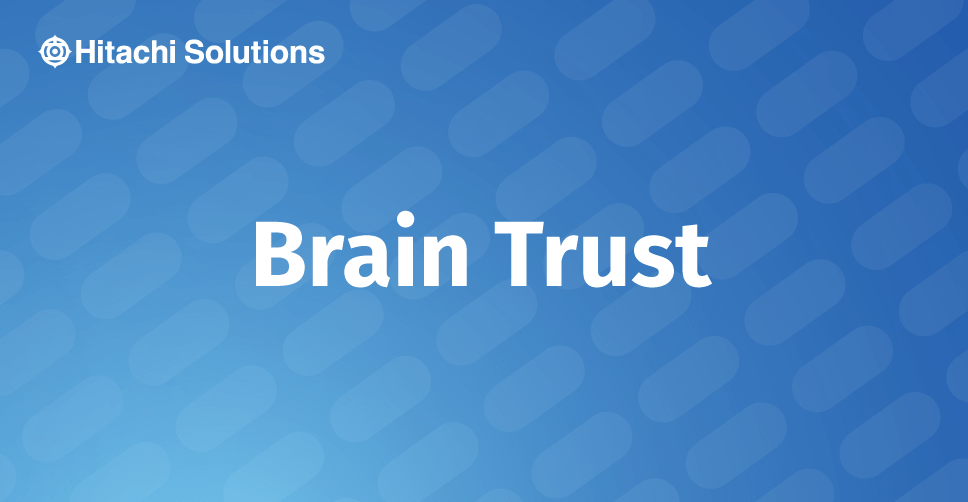
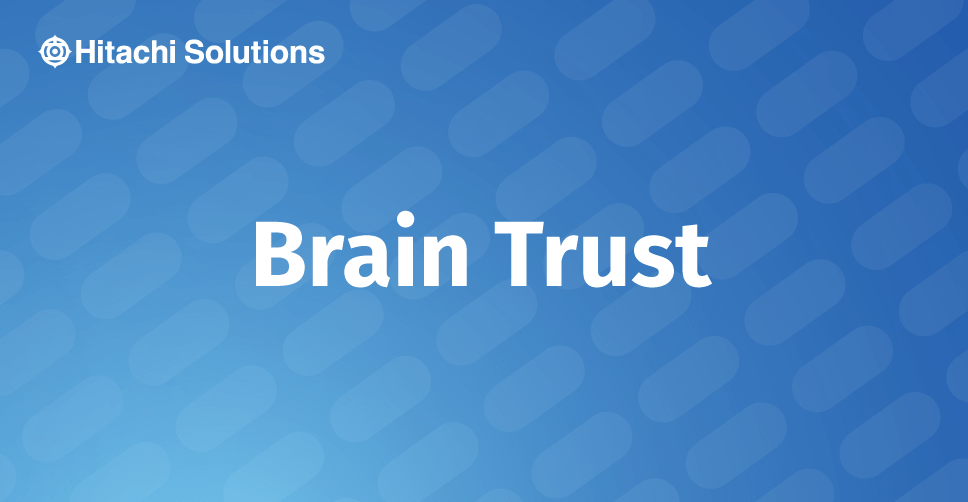
12 Ways to Leverage Power Apps Portals
Low code lets organizations build custom applications with a click of the mouse – learn how Power Apps portals take low code development to the next level.
Read the BlogMicrosoft has launched a long-awaited product under the Power Apps brand: the Power Apps Portal.
The Power Apps Portal will allow sharing of Power Apps outside of your company to your Customers and Partners.
Now users can build a more powerful Portal than Dynamics 365 using Microsoft Flow and AI Builder. While you can still use the advanced portal configuration functionality from Dynamics 365 Portals, you can also embed portal with external/social authentications like Twitter, LinkedIn, Google, Microsoft Account, etc.
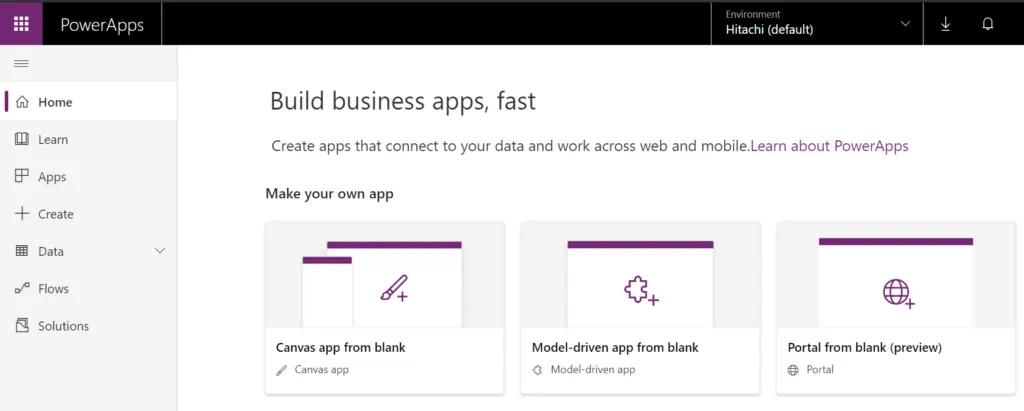
When you click on “Portal from blank” you’ll need to provision a portal following the steps below.
These steps allow you to build a power portal using Power Apps for your external users with low code to interact with data stored in CDS (Common Data Service).
Steps to Provision a Power Apps Portal:
- Sign In to PowerApps
- Select an Environment and then
- Click on Portal from Blank
- Fill in the required information and a portal web address
5. After you select Create, It will begin Provisioning the portal, you will get notified once it ready to use.
6. Click on ellipsis(…) and select Edit(Preview) and start customizing your portal.
Once you’ve provisioned your portal, you are also able to design a nice custom branded portal with the no-code designer to manage web content like Webpages, Site-Maps, Templates, etc to build your perfect website.
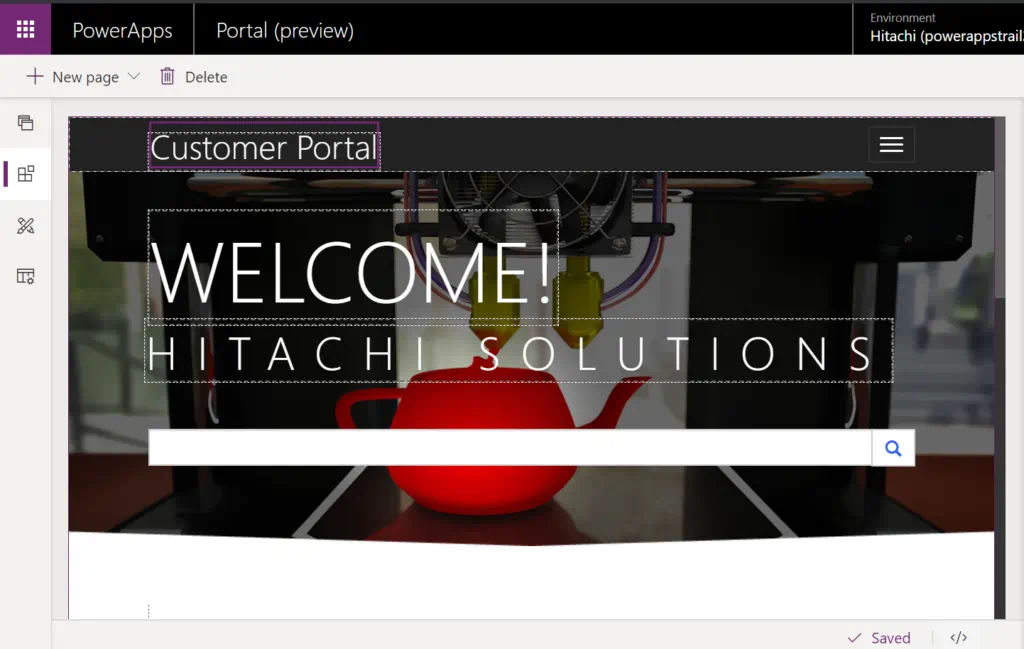
A third exciting new feature of the Power Apps Portal that it integrates with several Microsoft services to provide a personalized experience. The services like Power BI, MS Flow, SharePoint, Azure Blob Storage, etc. to provide an enhanced rich experience to your audience.
What do you think about the Portal Preview? Ready to make PowerApps part of your organization’s strategy? Give Hitachi Solutions a call today!


